
Service Reminders |

|

|

|
|
Service Reminders |

|

|

|
Service Reminders are available in the Preferred edition of the Envision program. You can upgrade your account on the Account Subscription page. |
Service reminders can be set to send to clients as reminders to get the service performed again. You may enable the reminders to be sent from this screen. The message text is set here, and the reminder timeframe is set on the individual service profile. You can set reminder text for up to three reminders.
![]()
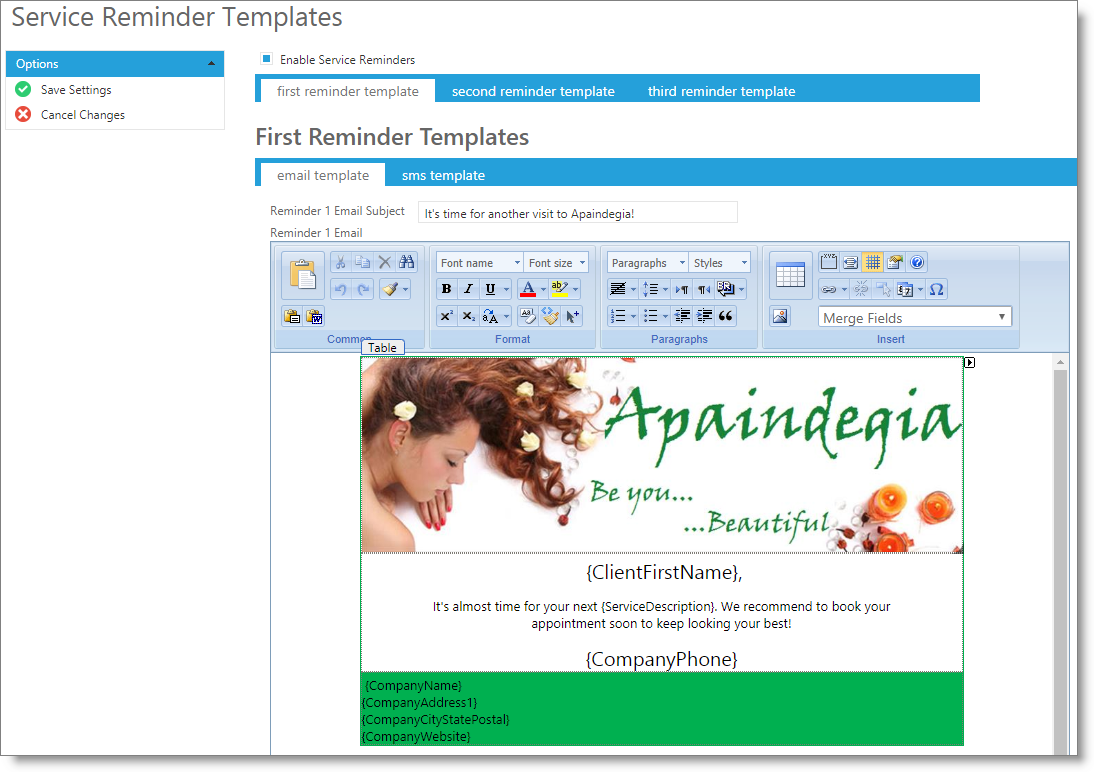
Enable Service Reminders
Select this box to enable service reminders to send.
Reminder Templates
Enter information into each template to send to clients per reminder.
Email Template Tab
Reminder Email Subject
Enter the subject of the email here.
Reminder Email Text
Enter your email images and text here. Format the images and text how you wish them to appear for viewing when the marketing is sent. To insert an image into the template, please see the instructions on how to insert images.
Important Note: You must be signed up for the SMS feature in order to utilize the SMS text messaging. |
SMS Template Tab
![]()
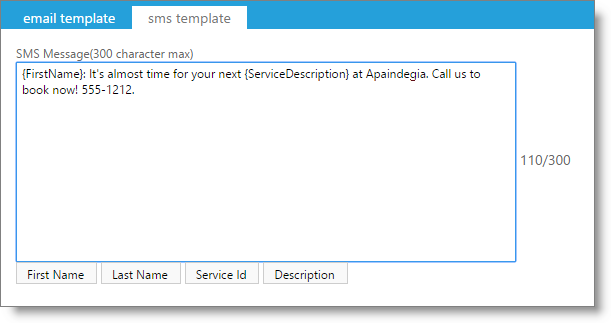
Important Note: The program allows up to 300 characters in a text message. Any text messages over 150 characters will send as 2 messages. Using merge fields may change the character count. |
SMS Message Text
Enter the text of the SMS message to be sent. Any message over 150 characters will send as two messages.
Character Count
The number of characters (letters and spaces) will display here.This number will adjust as text is entered in the text box.
First Name / Last Name / Service ID / Description Buttons
You may use these buttons to enter a merge field into the SMS text message. This will enter a placeholder such as {FirstName}, which will fill with the selected field per message when they are sent.