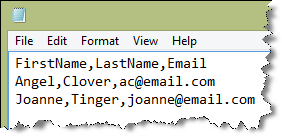Filter Client Options |

|

|

|
|
Filter Client Options |

|

|

|
The Client Options tab will allow you to filter clients by information that is stored in each client record. You can use one filter or a combination of filter options to return the results you want.
![]()
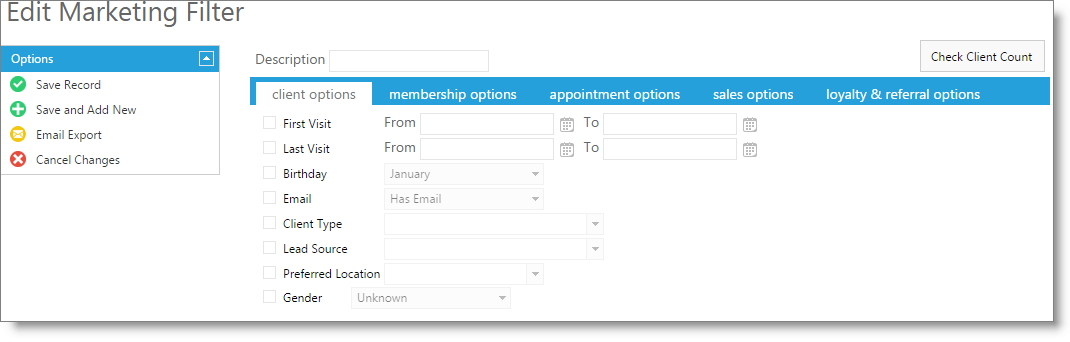
Description
Enter a name for the filter you are creating in this field. It is best to enter a very specific description of the filter so that when you choose to use this filter again, it will be easy to determine which clients the filter is capturing.
Check Client Count
Clicking this button will display the number of clients who match the filter created. This number may not be the same as the number of emails sent in a marketing campaign, as the campaign will remove any clients without an email address.
First Visit Date Filter
The First Visit Date Filter will allow you to filter clients by the date of their first sale in Envision Cloud. This filter can be used to find new clients. Check the "First Visit Date " check box and select a date range to the right of this filter option.
Last Visit Date Filter
The Last Visit Date Filter will allow you to filter clients by the date of their last sale in Envision Cloud. The filter can be used to find clients that have not visited the business in a while. Check the "Last Visit Date Filter" check box and select a date range to the right of this filter option.
Birthday Filter
The Birthday Filter can be used to filter clients by their Birthday. All clients that have a birthday in the month selected will be selected with this option. Check the "Birthday " check box and select a month from the drop down menu to the right.
Email Filter
The Email Options can be used to filter clients that do not have an email address if you select the "No Email" option or the "Has Email" option can be used to get a count of the clients with email address.
The Email Filter may be used with the "Email Export" option to the left to export client emails for use with a 3rd party marketing service. |
Client Type Filter
The Client Type Filter will filter clients based on the client types that you have set in the software and applied to clients. Check the "Client Type" check box and select a Client Type from the drop down menu to the right.
Lead Source Filter
The Lead Source Filter allows you to filter clients by their Lead Source. The Lead Source is how the client heard of your business. This filter can be used to target clients that learned about you through promotions, advertising or even referrals. Check the "Lead Source" check box and select a Lead Source from the drop down menu to the right.
Gender
Check the gender box and choose the gender of clients you wish to reach.
Preferred Location
Choose a business location to be able to only send to one location's clients.
Email Export
When "Has Email" is selected in the Client Options section, selecting this option will allow export of the client information to a .csv file.