
Filter Membership Options |

|

|

|
|
Filter Membership Options |

|

|

|
Membership Filter Options are available in the Preferred edition of the Envision program. You can upgrade your account on the Account Subscription page. |
The Membership Options tab allows you to filter clients based on the memberships they have purchased. You can use just one filter or a combination of filter options to return the results you want.
![]()
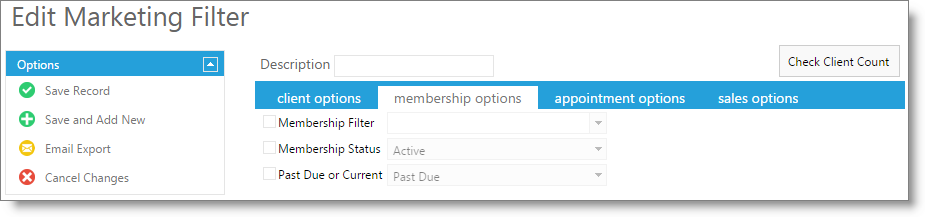
Description
Enter a name for the filter you are creating in this field. It is best to enter a very specific description of the filter so that when you choose to use this filter again, it will be easy to determine which clients the filter is capturing.
Check Client Count
Clicking this button will display the number of clients who match the filter created. This number may not be the same as the number of emails sent in a marketing campaign, as the campaign will remove any clients without an email address.
Membership Filter
Check the box and select which membership program to filter clients.
Membership Status
Check the box to filter clients by the selection you make in the drop down box. The options are:
| • | Active |
| • | Cancelled / Deactivated |
| • | Frozen |
| • | Does Not Have Membership |
Past Due or Current
Check the box to enable filtering by the client's membership being current or past due.