
Appointment Options |

|

|

|
|
Appointment Options |

|

|

|
Click Here To Go Back To The Calendar Overview
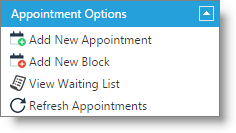
Add New Appointment
Will start the process of adding an appointment to the Calendar. You can also double-click on any time slot to start the process.
Add New Block
Click this button to set a period of time that an employee will not be available to take appointments for reasons other than not being scheduled to work. This can also be done by selecting a time slot and accessing the Right Click menu.
View Waiting List
Select this option to open the Waiting List. From here, you can add, edit or remove appointments from the list.
The Waiting List is available in the Preferred edition of Envision Cloud. You can upgrade your account on the Account Management Subscription page. |
Refresh Appointments
This will refresh and update the Calendar to display any new appointments booked by another user. It's recommend to use this often if you have multiple users booking appointments or are allowing online booking.