
Waiting List |

|

|

|
|
Waiting List |

|

|

|
The Waiting List is available in the Preferred edition of the Envision program. You can upgrade your account on the Account Subscription page. |
The Waiting List is a feature that allows the clients who want an appointment to be tracked and booked easily when an opening becomes available. The request will be entered for a specific date range, with a specific employee, and for a specific service.
This screen can be reached by clicking on the "Waiting List" option to the left of the calendar screen, or by right-clicking over a blank space on the appointment calendar.
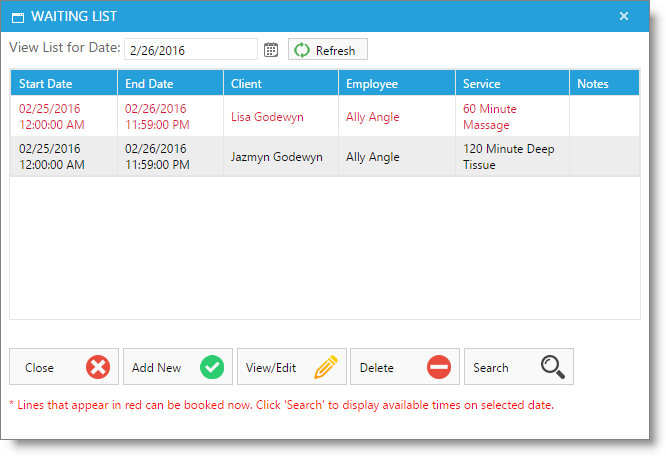

| 1. | Select the Add New Button |
| 2. | Enter the beginning date that the client would like an appointment |
| 3. | Enter the last date that the client would like an appointment |
| 4. | Select the client. |
| 5. | Select the requested employee. |
| 6. | Choose the requested service. |
| 7. | Enter any notes. This step is optional. |
| 8. | Select to Save. |
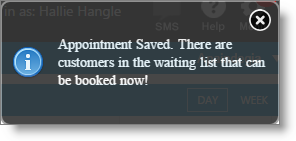
When openings become available on the calendar, a small pop-up will show in the upper right when saving an action on the appointment calendar screen.
| 1. | Open the Waiting List |
| 2. | Change days using the drop-down calendar at the top of the window |
| 3. | Select Refresh |
If a client request is red, there is an available opening for the requested appointment
| 1. | Click over the requested appointment in red |
| 2. | Select the Search button. |
| 3. | Choose from the available times by clicking once to select. |

| 7. | Select to Book Now |

| 8. | Choose to Book Appointment |
Any notes from the waiting list will transfer to the newly-booked appointment.