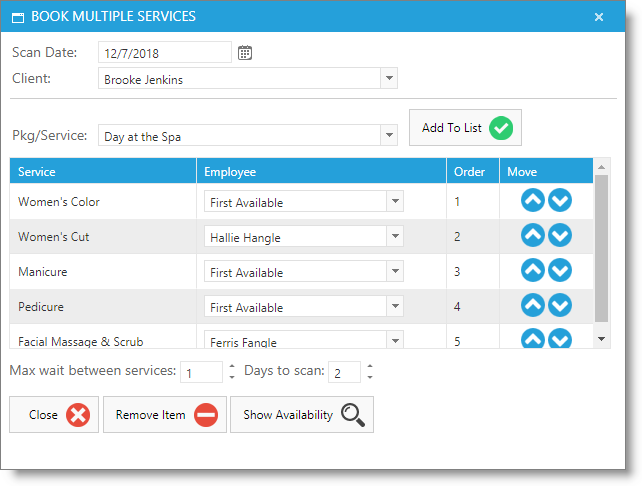Book Multiple Services |

|

|

|
|
Book Multiple Services |

|

|

|
The Book Multiple Services feature allows you to search for available time that multiple services or single-day packages can be scheduled. This feature will be very useful when booking appointments for a day of services or for searching the first availability.
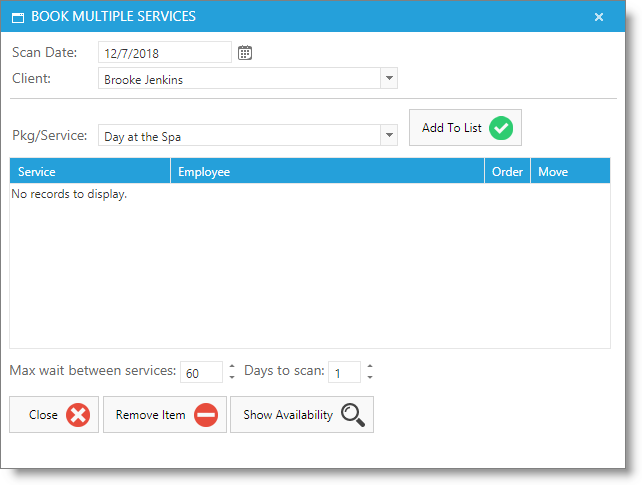
Steps To Book Multiple Services
| 1. | Select the date that you would like to start searching for openings on. |
| 2. | Enter the client that will be scheduled for the appointments. |
| 3. | Click the drop down arrow for a menu of all your services and packages. To select multiple services, select the first service from the drop down menu, choose the Add To List button, then click on the drop down arrow again to select the next service. When selecting a package, all of the services that are included in the package will be added to the list of services to be scheduled. If you would like to change the order in which these services will be scheduled, use the blue buttons to the right to either "Move Up" or "Move Down" in the list of services. |
| 4. | Click in the field labeled "First Available" for each service listed to assign an employee to the service. This is optional, but allows you to specify who will be doing that service. You can leave this field set to "First Available" if you would like the program to find the first available service provider. If you have the program setup to check for qualified services, the program will only search through the employees that have the selected service listed as a service that they are qualified to perform. |
| 5. | Enter the number of days to search for an appointment. This can be used if you are trying to find the first availability or if you are looking for a list of availabilities across several days. The maximum number of days that may be entered here is 3. |
| 6. | Maximum Wait Time in Min Between Services allows you to limit the amount of time that the client will need to wait between each service. If you do not want the client to wait at all between services, change this to 1. |