
Qualified Services Tab |

|

|

|
|
Qualified Services Tab |

|

|

|
![]()
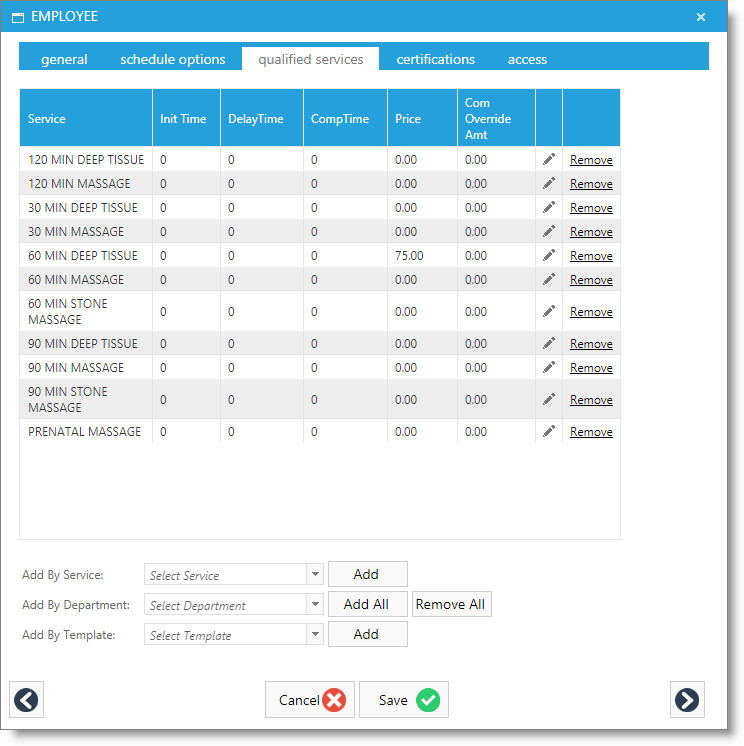
Qualified Services List
Services the selected employee is capable of performing can be entered on this tab. This keeps clients from being booked with providers that cannot perform certain services. The Appointment Calendar and Online Booking will obey this list if you have the option set in the Company Settings.
Employee Service Time
This screen will also allow you to set the length of time this employee takes to perform a service. If the time will be the same as the time you have entered for the selected service, it is not necessary to edit the time. You can enter an "Initial" time, a "Process" time and a "Complete" time. When this employee is selected in the Appointment Calendar for an appointment, the times that you enter here will override the times that you have set for the service in the Service List.
Employee Service Price
Enter a separate price that the selected employee charges if this price is different than the prices you setup when the service was added to the Service List. This price will override the service price when this employee is selected in the POS window. If the employee charges the same price that is entered for the service in the Services list, leave the price set to "$0.00".
Employee Commission Override Amount
Enter the separate dollar amount that the employee earns when providing this service, if they will not be earning their commission percentage, or the commission override amount entered on the service is different.
Add By Service
Select individual services to be added to the list.
Add By Department
Select a department and all services within that department will be added to the list. You can also remove services in this fashion.
Add By Template
Select a qualified services template and choose the add button to add all of the services from the template to the employee's qualified services list. Qualified Service Templates must be created prior to selecting this option.
Edit list Item
|
Click the edit icon to edit the initial, delay time, complete time or price for a service. If edited, it will override the default setting under the service record when booked for this employee. |
| 1. | Hover over Employees on the menu bar. |
| 2. | Select the Employee List. |
| 3. | Double-click the employee you wish to add qualified services to. |
| 4. | Choose the Qualified Services tab. |
| 5. | Select the Department of services from the drop-down selection box. |
| 6. | Click the Add All button. |
| 7. | Repeat these steps for any other departments or services the employee is qualified to perform. |
| 8. | Edit any pricing or timing for the services. |