
Mobile Processing With An ID Tech Device |

|

|

|
|
Mobile Processing With An ID Tech Device |

|

|

|
You can process credit cards with Envision Cloud on most smart mobile devices if you have integrated processing. You must download the Envision Cloud Companion App in order to process credit cards on a non-EMV mobile device. The app is available for both Android and iOS devices. Your user-name and password to log into the app is the same as your information used to access the Cloud.
1. Through the web browser of your mobile device, log into the Cloud and create the desired transaction.
2. Click 'Take Payment'.
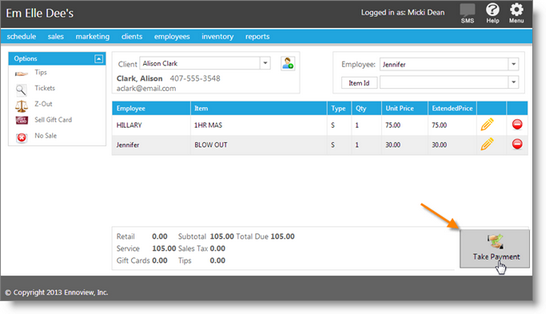
3. When you add a credit card payment type, you will be asked if you would like to use the mobile app. Select this option.
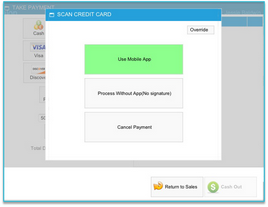
4. Swipe the card.
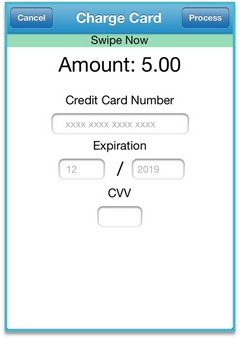
5. You will see a prompt with an approval code.
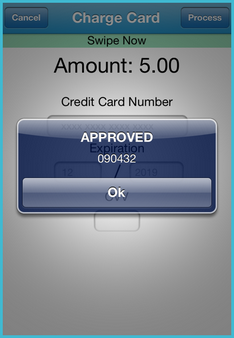
Select OK.
6. Have your client sign their transaction.
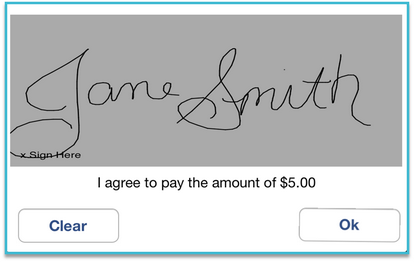
7. You'll see a prompt confirming that the payment is processed.
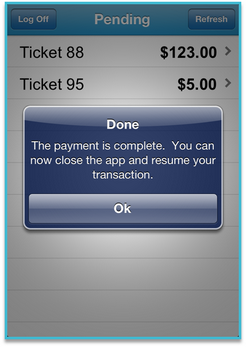
8. Return to the mobile device web browser to complete the transaction (cash out the ticket).