
Mobile Processing With An EMV Device |

|

|

|
|
Mobile Processing With An EMV Device |

|

|

|
Mobile processing will work with a mobile device, as long as the mobile device and the EMV device are on the same local network. EMV processing does not require the Cloud Companion app in order to function.
1. Through the web browser of your mobile device, log into the Cloud and create the desired transaction.
2. Click 'Take Payment'.
| 3. | Select the credit button, then click "Add Payment". |
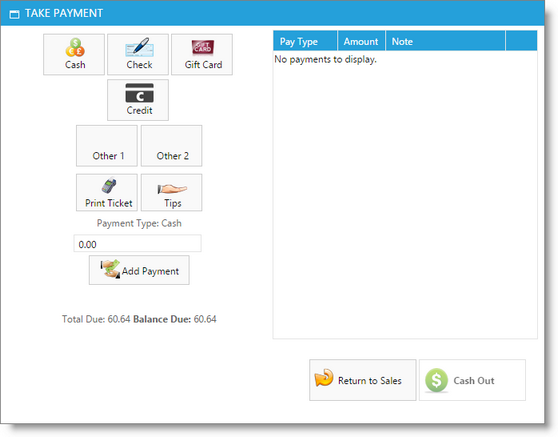
| 4. | The client will be prompted for tip and credit card information on the EMV device. There will show a pop-up window displaying waiting information until the client completes their portion. |
| 5. | Once the card has processed, the payment will be added to the payment list with an authorization code. |
| 6. | Select the Cash Out button. |