
Team Goals Setup |

|

|

|
|
Team Goals Setup |

|

|

|
After employee teams have been created in Envision, you may create team goal plans to assign to members of a team. Team goals are used to track specifics about appointments that groups of employees have performed and sales that members of the group have made.
To enter the Team Goal list, hover over Employees on the menu bar, hover over Employee Options, and select Team Goals from the drop down.
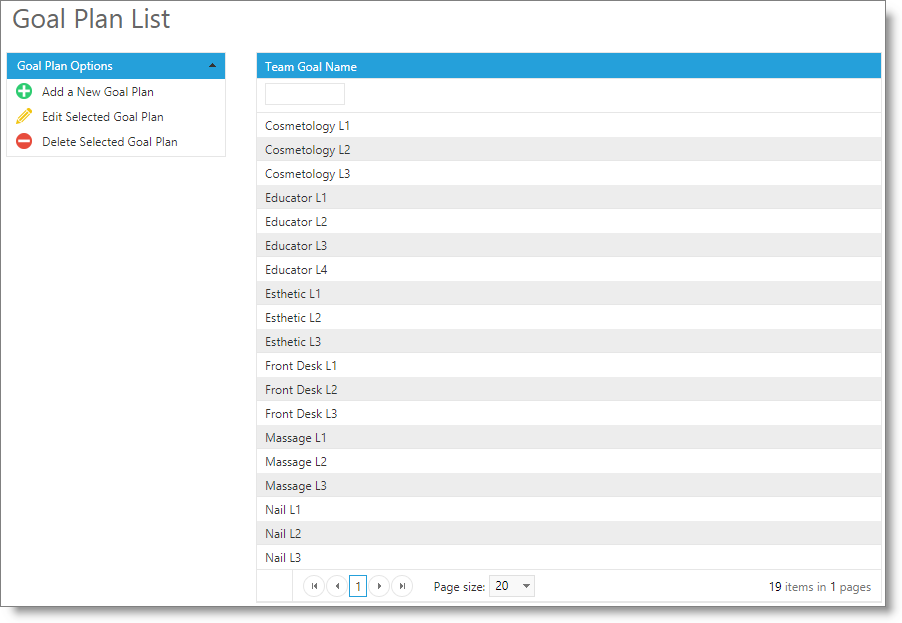
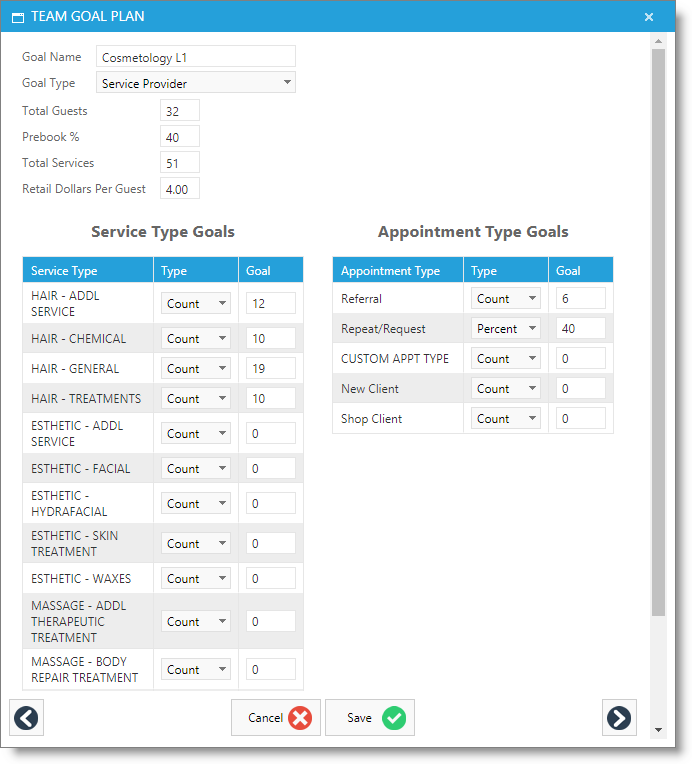
Goal Name
Enter a name for your goal. If you will have several goal plans, be as descriptive as possible. For example, "Stylist Level 1" or "Esthetic Level 3".
Goal Type
Select from the drop down if this will be a goal level for front desk operators, service providers, or educators. The available goal entries will change per type.
Total Number of Guests
Enter a number of guests for this provider to service.
Prebook Percentage
Enter the goal percentage of prebooks for this provider.
Total Number of Services
Enter a number of services for this provider to complete.
Retail Dollars per Guest
Enter a goal amount of the average retail dollars spent per guest.
Service and Appointment Type Goals
Service provider and Educator types will have additional goal entry fields for appointment types and service types.