
Employee Teams |

|

|

|
|
Employee Teams |

|

|

|
Employee Teams allow you to create groupings, separate from your employee departments for reports. Employee Departments are normally used to specify whether the employee is a Stylist, Nail Tech, Massage Therapist or Esthetician. A team can be a mixture of these types of employees or a team can be a group of people in one level or a group of people that are working together to accomplish certain goals for a team.
To enter the Team Plan list, hover over Employees on the Tool bar, hover over Employee Options, and select Teams from the drop down.
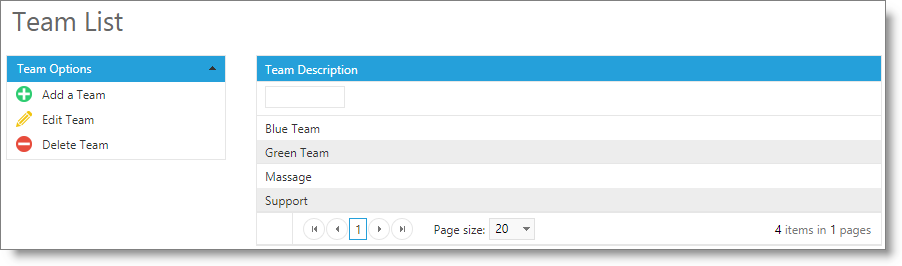
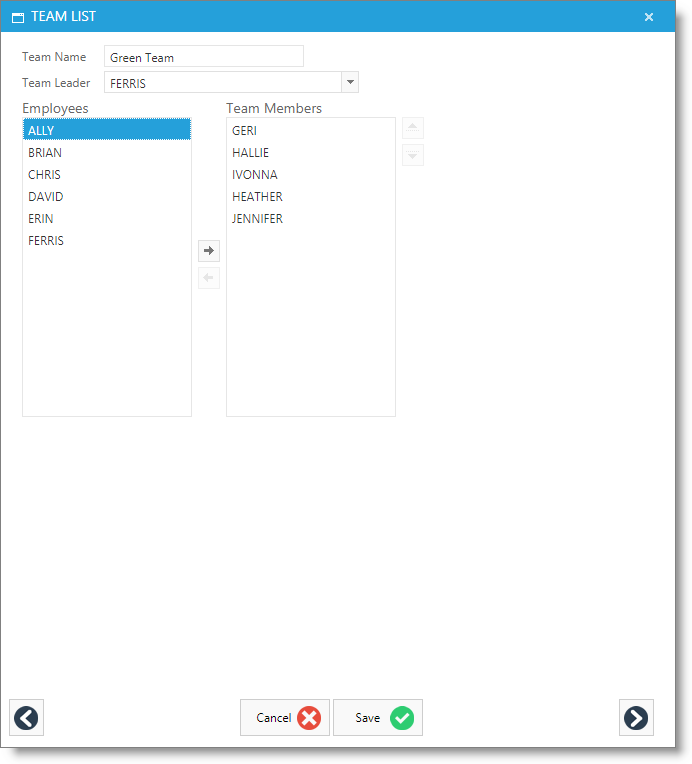
Team Description
Enter a description or name for the type of team that you are creating.
Team Leader
Select a Team Leader from the drop down menu of your employee list. The team leader does not have to be a team member if you do not want their sales to affect the team goals.
Select Employees
Highlight an employee's name in the list on the left to add an employee to the list of Team Members on the right. Use the arrow buttons in the middle of the screen to move an employee from the Employee List to the Team Members list.
Team Members
This is a listing of the members that have been added to the team. Use the arrow buttons in the middle of the screen to move an employee into this list or to remove an employee from this list. Use the small arrows to the right of this list to change the order of employees on the team.