
Price Adjustments |

|

|

|
|
Price Adjustments |

|

|

|
Price Adjustments allows you to make changes to multiple items in your Inventory List. Change costs and prices, departments, vendors and many other selections for all inventory items. To open the price adjustments screen, hover over Inventory on the menu bar and select the Price Adjustments option.
Important: Changes made using the price adjustments screens are immediate and non-recoverable. If you have any questions about using price adjustments, please contact technical support prior to using this feature. |
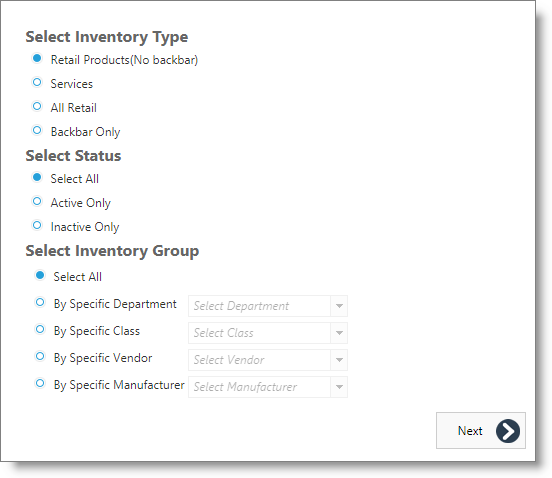
Select Inventory Types
Select the type of inventory item you would like to make adjustments to. You may need to make adjustments to only service items, only retail items or only backbar items. This allows you to adjust only the selected item type.
Select Status
You can select all items if the status is unimportant, choose only active items or only inactive items to make adjustments to.
Select Inventory Group
Choose one of the options displayed to change all of the items in that grouping. Select the group type from the drop down menu corresponding to the group.
Next Button
Click the "Next" button to move on to the next screen of options.