
Edit Security Profile |

|

|

|
|
Edit Security Profile |

|

|

|
Security profiles set levels of access for the Envision Cloud program. Choosing what is or is not allowed to be accessed by employees assigned to the levels you create is highly customizable. At least one profile must have access to the security profile window or the system will default to allow this access.
![]()

Profile Name
Enter a name in the field at the top of this screen that best describes the type of employee that will be assigned this profile.
Feature Tabs
Each tab has a list of functions and menus relating to the category of the tab.
Check or Uncheck Menu Access
The list of options allows you to give access to individual menu selections in the program or grant functionality privileges. Place a check mark next to every item you wish members of this group to have access to. Remove the check mark next to any item you wish to remove access to or disable functionality for.
Check All / Uncheck All
Choosing these options will check or uncheck all options on this page.
When in the security profile, there is an option in the Other tab that we recommend unchecking for employee levels who will need to view other employee schedules.
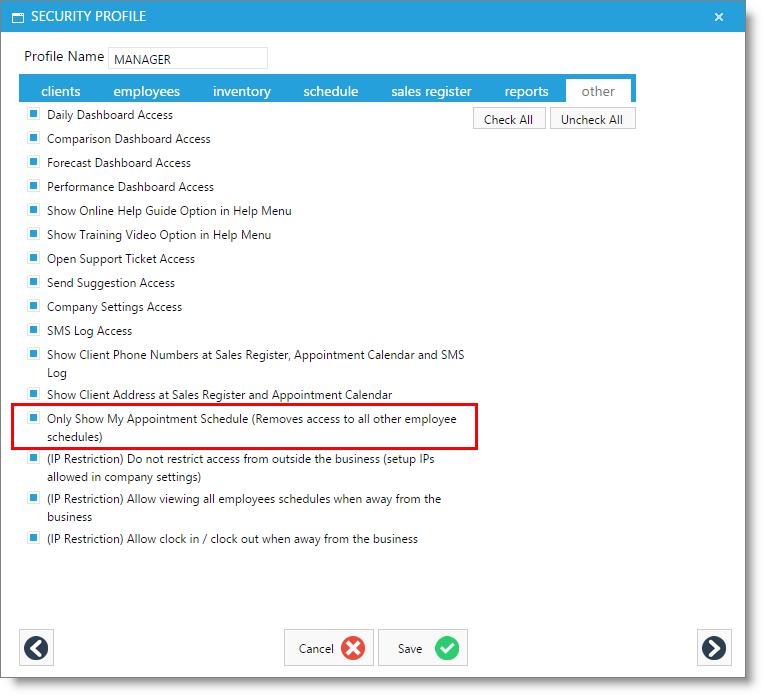
When using the "Only Allow Logging In From Selected IPs" option is selected, at least one IP address must be entered in the selection section.