
Envision Cloud App Security |

|

|

|
|
Envision Cloud App Security |

|

|

|
The Envision Cloud app uses several of the security profile sections to determine if the employees assigned to the profile have access to different areas of the app.
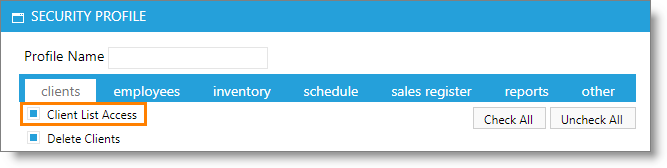
In the Client tab, unchecking the Client List Access box will remove the ability for employees to view clients, view client details, or book appointments for clients on the app. They will still be able to view their appointments.

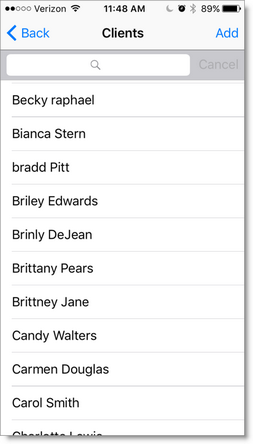
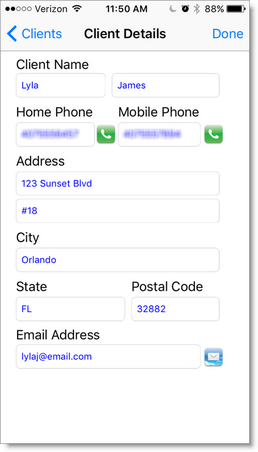

In the Employees tab, un-selecting the Employee List Access box will remove the employees' ability to view the list of all employees in the app.
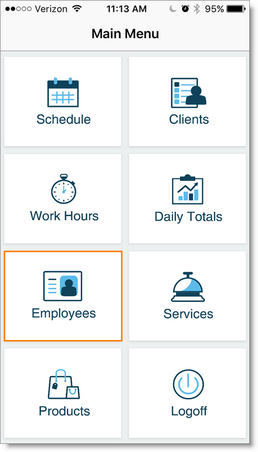
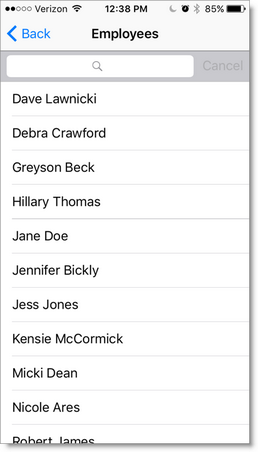

Restrict access to the Retail List and/or the Service List in the app by unchecking the options within the security profile.
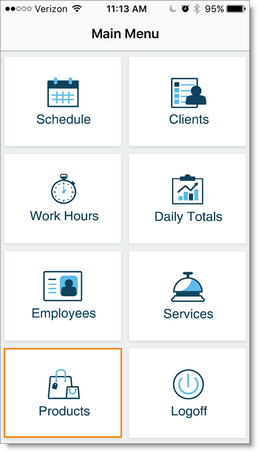
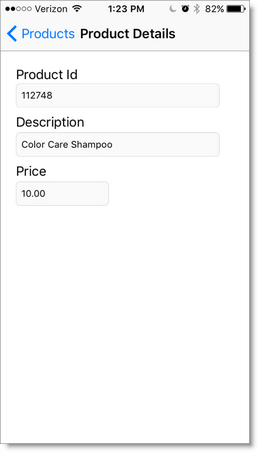
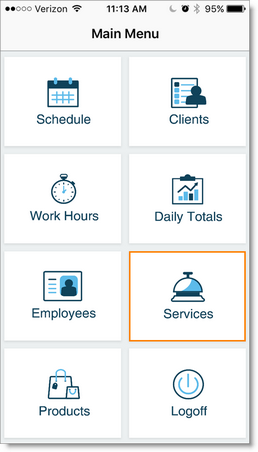
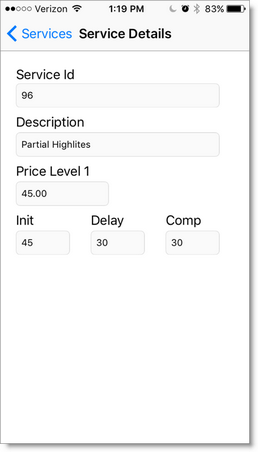
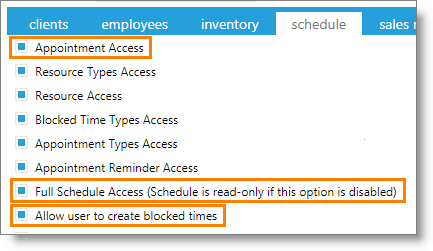
Remove access to view the appointment schedule by unchecking the Appointment Access option.
Unchecking the Full Appointment Access option will restrict employees from editing appointments in the app.
Don't allow employees to create block times in the app by unchecking the Allow User To Create Blocked Times option.

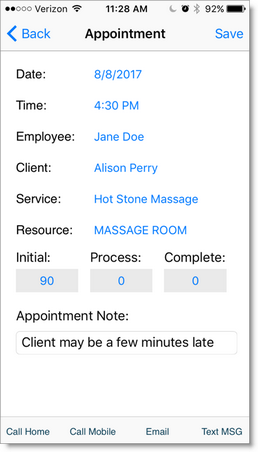
Note the options at the bottom of the screen (on iOS) or when tapping the screen (on Android).

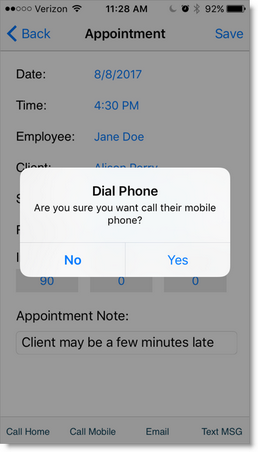
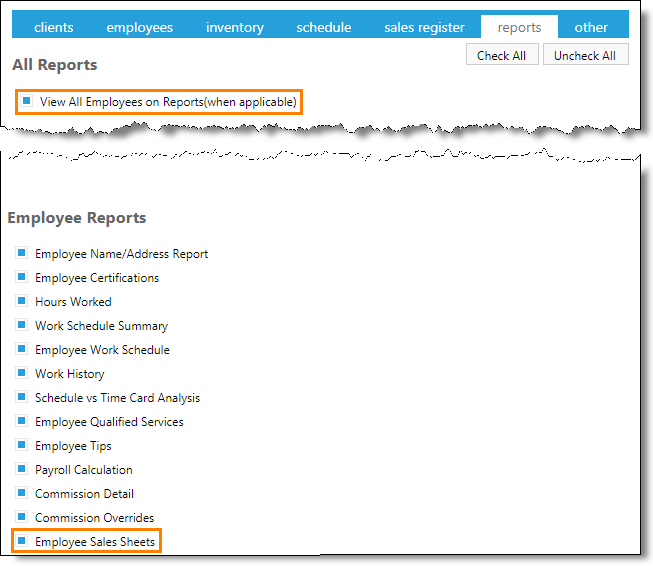
Restrict employees from seeing business totals by unchecking the View All Employees on Reports option.
Disallow them from seeing the daily totals by unchecking the Employee Sales Sheet report option.
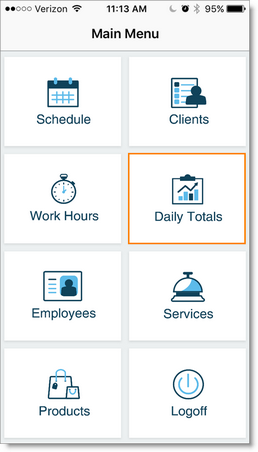
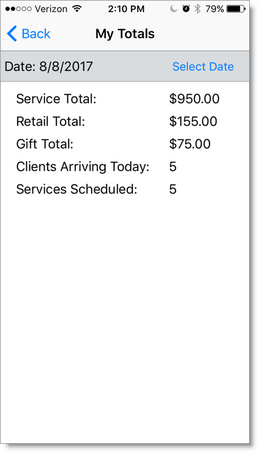

Hide client telephone numbers and/or address information by unchecking the Show Client Phone Numbers or Show Client Address Information checkboxes.
Select the Only Show My Appointment Schedule option to restrict the employee to view only their calendar in the app.
Unchecking the Do Not Restrict Access From Outside The Business option (with a static IP address set for the business) will stop employees with this security profile from accessing the app when away from the business.
Unchecking the Allow Viewing All Employees Schedules When Away will remove access to view other employee scheduled appointments on the app when the employee is away from the allowed P addresses.
