
Documents Tab |

|

|

|
|
Documents Tab |

|

|

|
Client Documents are available in the Medspa edition of the Envision program. You can upgrade your account on the Account Subscription page. |
Documents that have been uploaded for this client will show on this tab.
![]()
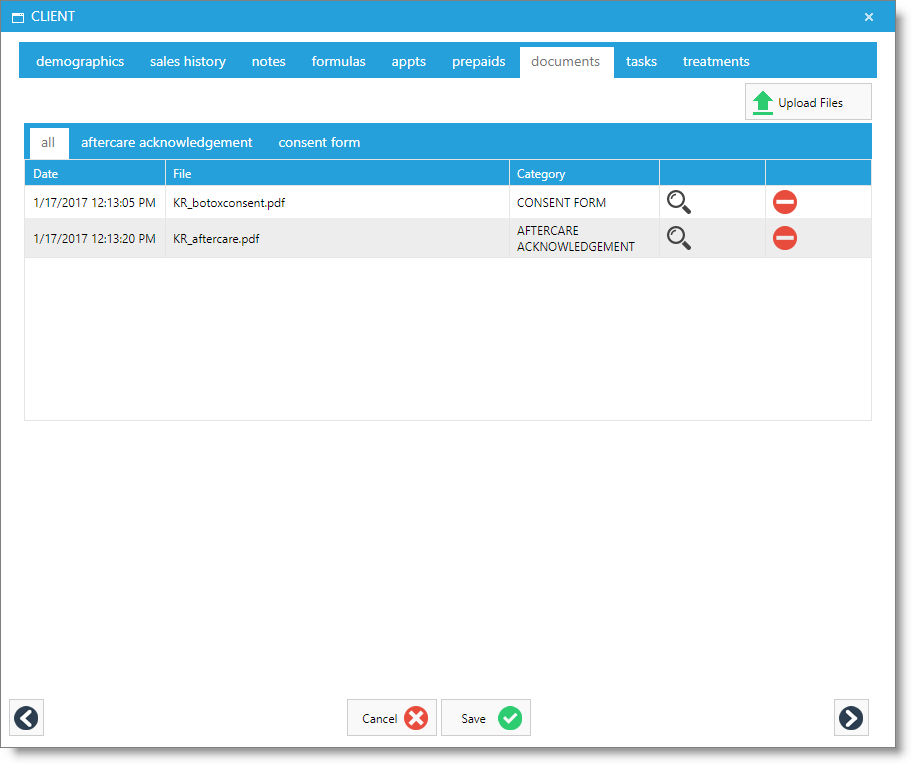
Categories
Document categories allow you to sort uploaded documents. Categories are created in the Document Category List. Documents may be uploaded here, or from the client's treatment record. The business must link to a DropBox account to be able to upload documents.
View File
Selecting the magnifying glass will open a new tab to allow you to view the document. From this screen, you can view the document or use the tools at the top of the window to download or print the document.
Remove File
Selecting the symbol to remove a document from a client's profile. You will receive a pop-up box to be able to enter a reason for the deletion. This option may be disabled in the employee security profiles.
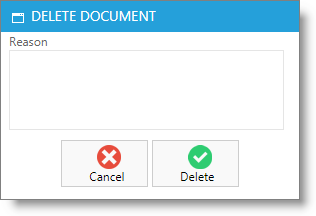
Upload Files
Selecting the Upload File button will allow you to add documents to the client's record for the treatment performed.