
Other |

|

|

|
|
Other |

|

|

|
![]()
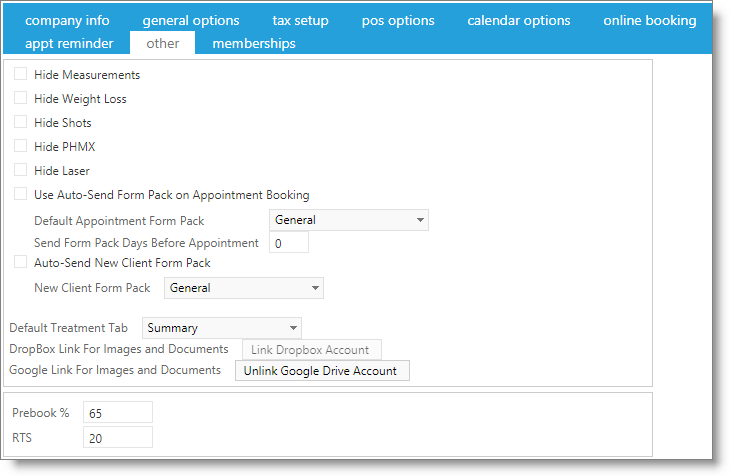
Measurements, Weight Loss, and other features listed on this page are used on the Treatment screen. The Treatment Screen is available in the Medspa version of Envision Cloud. You can upgrade your account on the Account Subscription page. |
Hide Measurements
Select this box to hide measurements from the treatment screen.
Hide Weight Loss
Check this box to hide the weight loss tab from the treatment screen.
Hide Shots
Check this box to hide the injection tab from the treatment screen.
Hide PMHX
Check this box to hide the patient medical history tab from the treatment screen.
Hide Laser
Check this box to hide the laser tab from the treatment screen.
Use Auto-Send Form Pack on Appointment Booking
Select this option to enable automatically sending an UpdateMyRecords.com form package to clients when an appointment has been booked. You may choose the form pack to send and the number of days in advance of the appointment to send.
Auto-Send New Client Form Pack
Check this option to enable automatically sending a specific UpdateMyRecords.com form pack to clients that are new to your business and specify the form pack to send.
Default Treatment Tab
Choose the tab that you wish to show when opening the treatment screen for appointments. This is useful if you wish to show a specific tab when opening a treatment record for most of your clients.
DropBox Link
Select this button to allow you to log into your Dropbox account. This will link the account for use with Envision Cloud. This is used for client image and document storage. You may choose to link either Dropbox or Google Drive, but may not link both.
Google Drive Link
Select this button to allow you to log into your Google Drive account. This will link the account for use with Envision Cloud. This is used for client image and document storage. You may choose to link either Dropbox or Google Drive, but may not link both.
Prebook %
Enter the prebook percent goal for your business. This number is used in the Dashboard screens.
RTS
Enter the retail to service percentage goal for your business. This number is used in the Dashboard screens.