
Treatment Information |

|

|

|
|
Treatment Information |

|

|

|
The treatment screen is available in the Medspa version of Envision Cloud. You can upgrade your account on the Account Subscription page. |
The treatment screen is accessed by right-clicking over an appointment and choosing Treatment Information, or by selecting the treatment from the Treatment List. The treatment record allows for entry of Medspa-specific information and charting.
![]()
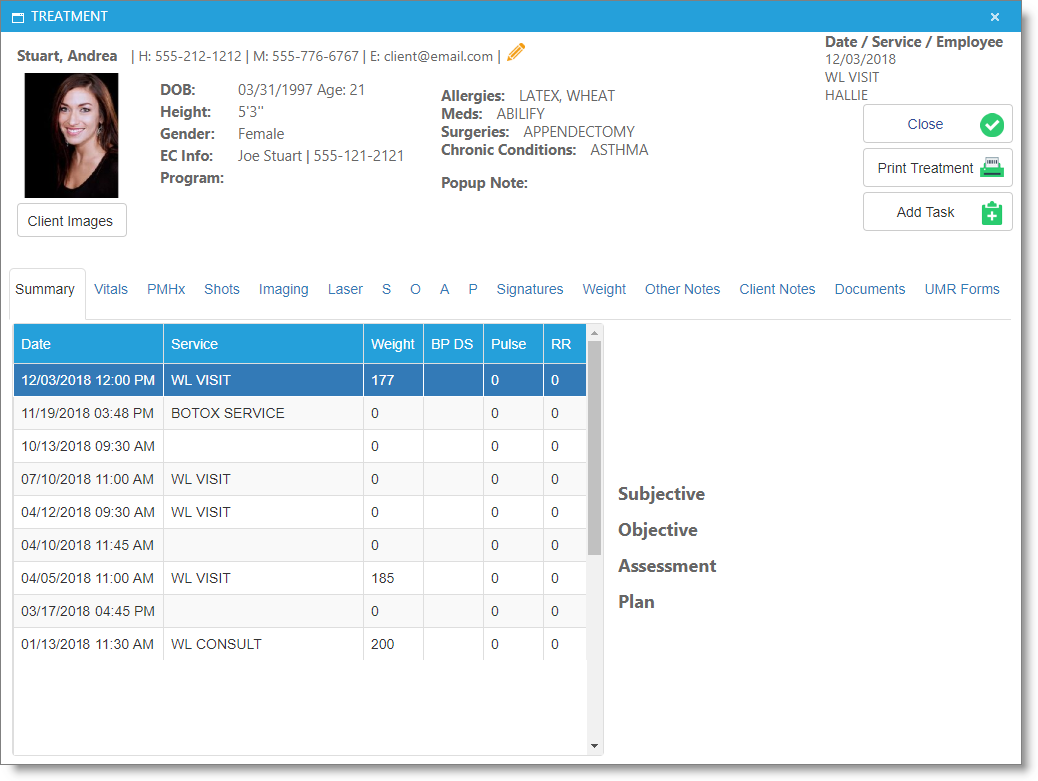
Client Information
The information entered in the selected client's profile will show here.
Allergies
Allergies as chosen on the Patient Medical History (PMHX) tab show here.
Meds
Medications as chosen on the Patient Medical History (PMHX) tab show here.
Surgeries
Surgeries as chosen on the Patient Medical History (PMHX) tab show here.
Chronic Conditions
Conditions as chosen on the Patient Medical History (PMHX) tab show here.
Client Note
The note shows here as entered in the client profile, in the pop-up notes field.
S / O / A / P
These sections will show the corresponding text from the section of the SOAP tab notes.
Client Images
Envision Cloud allows upload of client images, when your account is linked with a Dropbox or Google Drive account.
Print Treatment
Choosing to print the treatment will open a print preview of the treatment record.