
Client Appointment Progress |

|

|

|
|
Client Appointment Progress |

|

|

|
The Client Appointment Progress screen is available in the Medspa version of Envision Cloud. You can upgrade your account on the Account Subscription page. |
The Client Appointment Progress Screen is an easy way to enter and track the progress or flow of appointments. To open the appointment progress screen, hover over Schedule on the Tool Bar of Envision Cloud, hover over the Schedule Options, and select Client Appointment Progress from the drop down menu.
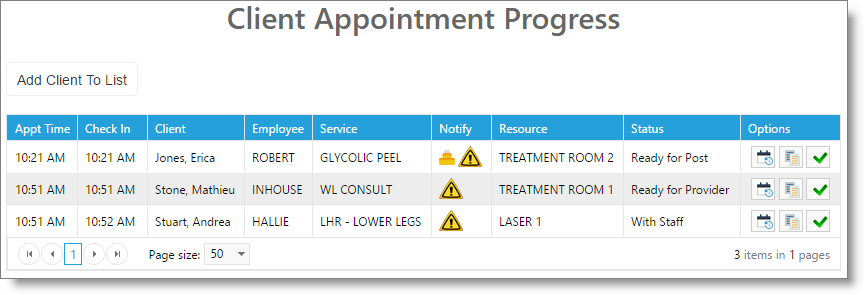
Time
The time the appointment was entered will show here.
Check In
The time that the client was checked in for their appointment will display in this column.
Client
The client selected for the appointment will show here.
Employee
The provider selected will display. If no employee is chosen, the Inhouse employee will show.
Service
The appointment service will show in this column.
Notify
Notifications about the client will show here. Please refer to the calendar icon list for more information about each symbol.
Resource
If a resource has been selected or assigned for this appointment, it will display in this column.
Status
The appointment status last selected for the appointment will show. Appointment statuses must be created in the Appointment Status List.
Options
The options available for each appointment in the list include changing the appointment status, editing the treatment record, and marking the service as completed.
|
|
Selecting the Change Status option will open the Patient Status box, allowing you to change the room or resource and update the patient status.
|
||
|
|
Choosing to Edit Treatment Details will open the treatment screen for the appointment. |
||
|
|
Clicking to mark the appointment as complete will request confirmation, then remove the appointment from this list.
|