
Work Schedule |

|

|

|
|
Work Schedule |

|

|

|
The Employee Work Schedule is where you will set the hours that each employee is available for booking in the Appointment Calendar.
To enter the Employee Work Schedule screen, click on Employees on the Tool Bar and select Work Schedule from the drop down.
![]()
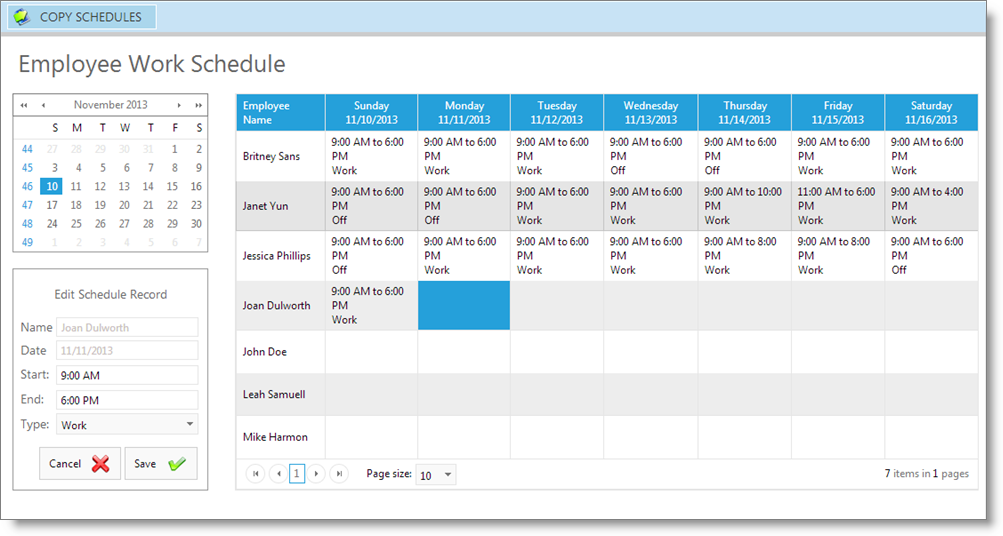
Entering Schedule Hours
1. Click on cell (day) to the right of the employee's name you are entering hours for.
2. Enter the "Start Time", "End Time" and "Type" in the section below the name of the employee and the date.
3. Click the "Save" button when you have finished entering this information.
Employee Schedule Calendar
Use the Calendar in the upper left hand corner to select the week that you would like to enter an employee schedule for.
Type
Select the type of schedule that you are entering. For example, you would select "Work" if they are working, or "Off" if they are not scheduled to work.