
Copy Schedules |

|

|

|
|
Copy Schedules |

|

|

|
![]()
The following screen appears when you click the "Copy Schedule" button on the employee schedule screen. This screen allows you to copy a schedule you have created for one week to as many weeks as you wish (up to a year out). If there are duplicates already scheduled in the destination time period, they will be overwritten.
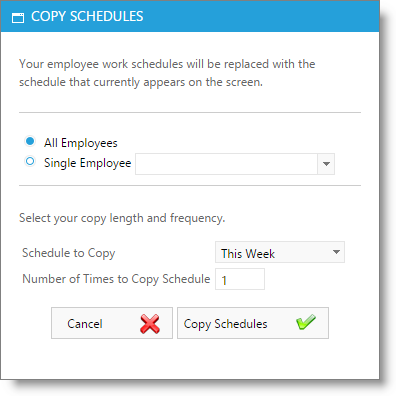
Copy Schedule Options
Select either All Employees or Singles Employee. If you select Single Employee, you must select the employee from the drop down list.
Schedule to Copy
Select the weeks you wish to copy forward. For example, if you choose to copy the Next 2 Weeks, this will copy this week's schedule and next week's schedule.
Number of Times to Copy Schedule
Enter the number of times you wish to copy forward the schedule.
Important Note: You may copy a schedule forward a maximum of 12 months. If you wish to copy an employee's schedule further than that, first copy the schedule forward 12 months. Then, use the small calendar in the upper left to move to the last week that copied. You may then copy the schedule forward another 12 months from that date. |