
Qualified Services |

|

|

|
|
Qualified Services |

|

|

|
Qualified services designates the employees who are able (or qualified) to perform a service, as well as any price or time differences from the price and time entered on the general tab of the service record. This feature can help alleviate booking an employee who is not able to perform a service. Setting up employees here will also allow them to be booked online for the service. If you will be using qualified services as set in your Company Settings, you will need to enter each employee who can perform the service.
![]()
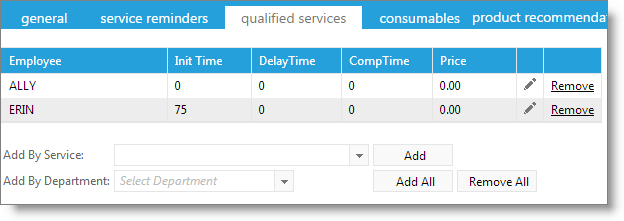
Click on the "Add By Service" button at the bottom of this screen to select an employee from the drop down list. Select the employee that will have a different price or service time than the price or service time that you have set in the price fields and service time fields under the General tab, or who can perform the service.
Choose to "Add By Department" to add all employees within the department to the list of employees who can perform the service.
Add by Service
Select an employee from the drop down selection box and select the "Add" button to add them to the list.
Add by Department
Select an employee department from the drop down selection box.
Add All / Remove All Buttons
Select the action you wish to perform regarding the employee department selected to the left. Selecting an option without an employee department chosen will add or remove all employees from the qualified services list.