
Membership Programs - Rewards Tab |

|

|

|
|
Membership Programs - Rewards Tab |

|

|

|
Membership Programs are available in the Ultimate edition of the Envision program. You can upgrade your account on the Account Subscription page. |
This screen can be used to reward your clients with loyalty points, a product, or a service when their membership is purchased and / or renewed.

Steps to Add a Membership Reward
| 1. | Click the button in the upper right to add a new reward. |
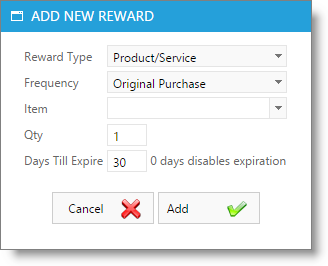
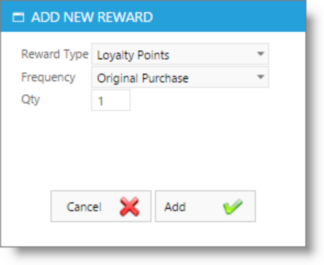
| 2. | Click on the drop down arrow that appears for the "Reward Type" to select if this is a: |
| • | Product / Service item |
| • | Loyalty Points |
| 3. | Click on the drop down arrow that appears for the "Frequency" to select if this reward will be given: |
| • | When the membership was originally purchased |
| • | When the membership renews |
| • | Both |
| 4. | Click on the drop down arrow that appears under the "Item ID"column to select the reward to be given, if the reward type is Product / Service. |
| 5. | Enter a"Quantity" to choose the number of the item being awarded in the billing cycle. |
| 6. | Enter the amount of days that this reward is good for. The client will only be able to receive this reward for the amount of days specified in this field. For no expiration, leave the "Days till Expire" at '0'. Loyalty points cannot expire. |
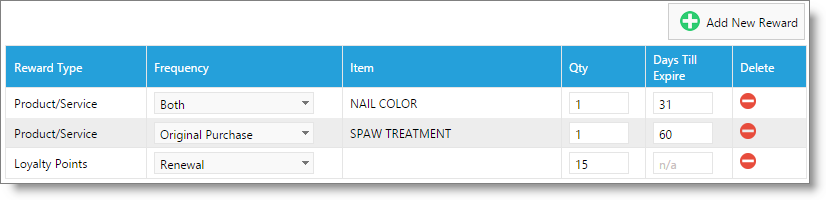
Membership Reward Screen
Reward Type
Select whether you will be rewarding clients with a product or service, a dollar credit on their account or loyalty points.
Reward Frequency
In the "Frequency" column, select when a client with this membership will receive this reward.
Reward Amount
When a credit on account is selected as the reward type to be given, enter the dollar amount of the credit to be given.
Reward Item Id
Select the product or service that is being rewarded from the drop down list of your Inventory items.
Reward Qty
Enter the quantity of this item that will be rewarded to the client.
Days Till Expire
Enter the amount of days that this reward is good for. The client will only be able to receive this reward for the amount of days specified in this field.