
Discount Item |

|

|

|
|
Discount Item |

|

|

|

This screen allows you to apply a discount to this item's sale. Discounts may be applied to a single item or the entire ticket. If you need to apply both a ticket discount and an item discount, apply the ticket discount first.
When you select one of the 3 choices at the left of the screen you determine how the entry in the "Discount Amount" field on the right will be applied.
| ▪ | If "No Discount" is selected, none of the fields work. |
| ▪ | If "Discount By a Percentage" is selected, the entry in the "Discount Amount" will be applied as percentage discount. |
| ▪ | "Discount By Fixed Amount" then entry in the "Discount Amount" will be applied as a dollar amount discount. |
"Discount Note" is an optional area to add a reason why the discount is being applied.
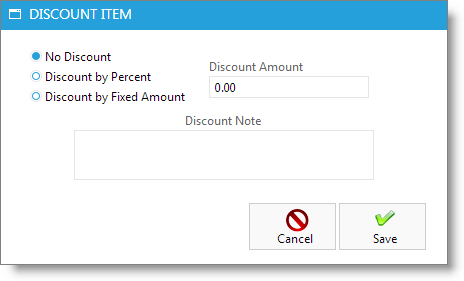
How To Apply a Discount
1. Ring up the products/services that the client is purchasing.
2. Select the Edit Line Item button for the item to be discounted.
![]()
3. When the "Edit Line Item Screen" appears, select the "Discount" button.

4. Enter the desired discount options when the "Discount Item" screen appears and select "Save".
5. Select "Save" on the "Edit Line Item" screen.
6. Finish the transaction and collect payment.