
Confirmation Options |

|

|

|
|
Confirmation Options |

|

|

|
There are several options when choosing to confirm appointments. Hover or click once over Confirmation Options to access this menu.
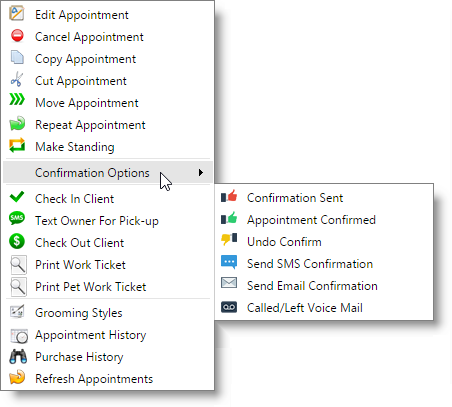
Confirmation Sent
Manually choosing this option will display the selection on the appointment.
Appointment Confirmed
Manually choosing this option will display the selection on the appointment. If an SMS confirmation is sent to the client for the appointment and the client replies with the confirmation key, the icon will change to this.
Undo Confirm
Allows for removal of the manual confirmation.
Send SMS / Email Confirmation
Selecting one of these options will send the chosen confirmation type to the client. The business and client profiles will require the corresponding information (email address or mobile phone number) in order to send.
Automated confirmations may also be enabled for the program. Once enabled, the confirmations will send without any need to right-click and select an option here.
You must be signed up for an SMS account to send SMS confirmations. For more information, visit the Account Management Subscription Page. |
Called / Left Voice Mail
Manually select this option if making confirmation calls and a message has been left for the appointment.