
Walkin Queue |

|

|

|
|
Walkin Queue |

|

|

|
The Walkin Queue allows you to add Walk-In clients to a list without needing to book an appointment in your Appointment Calendar. You will not need to add the walk-in client to Client List if you use the Queue.
Adding Clients to Walkin Queue
To add a client to the walkin queue, select the Add button.
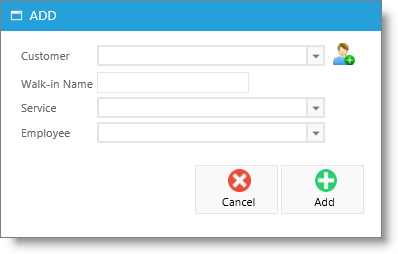
Enter the client information or queue name (if different), the requested service and the employee performing the service (can be left blank).

Starting a Service From The Walkin Queue
Once a client is listed on the queue, selecting the green arrow will open a screen allowing you to make any needed adjustments to the client information, the queue name (if different), the requested service and the employee performing the service.

Once a client has started service, their listing will change appearance.
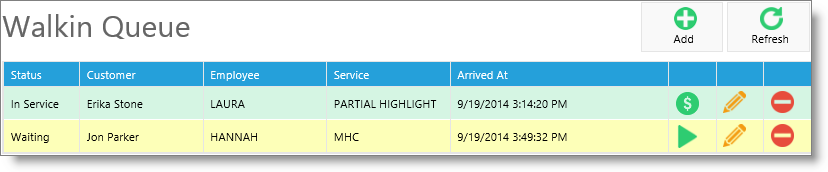
Checking Out From The Walkin Queue
Once the walkin client's service is complete, you can bring them to the Sales Register by selecting the green dollar sign on this list.
