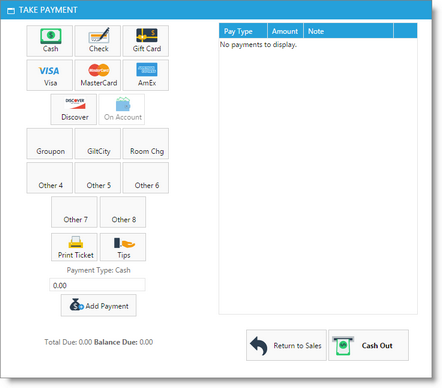Upgrading Memberships |

|

|

|
|
Upgrading Memberships |

|

|

|
Membership Programs are available in the Preferred edition of the Envision program. You can upgrade your account on the Account Subscription page. |
If a client would like to sign up for or purchase a membership program, you will need to sell the membership to them in the Sales Register. Below are instructions for selling a client a membership program.
| 1. | Click on the Sales Register button on the Tool Bar of Envision. |
| 2. | At the top of the Sales Register screen, select the client that the membership is being sold to. If the client is not in your client list, click the Add button to enter their contact information. |
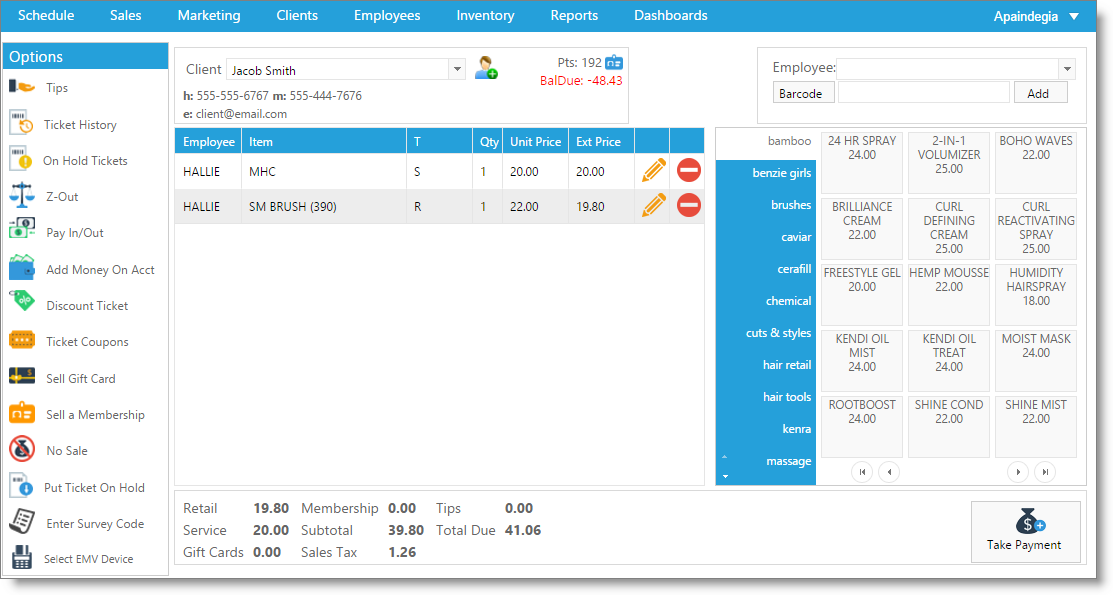
| 3. | Click the Sell a Membership button on the left side of the Sales Register. |
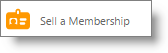
The Sell a Membership screen will appear.
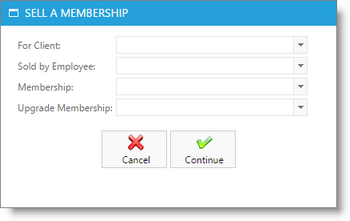
| 4. | The client name will show in the top selection box. You may remove the client name and replace it with another, if the purchasing client is different than who the membership is being purchased for. |
| 5. | Select the Inhouse Employee, or the employee that is selling the membership. |
| 6. | Select the membership that the client is purchasing or signing up for from the Membership selection box. |
| 7. | Select the old, discontinuing membership in the Upgrade Membership selection box. |
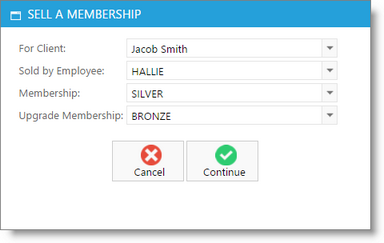
| 8. | Click the OK button. This will return you to the Sales Register screen. |
| 9. | Add any additional items that the client would like to purchase and click the Take Payment button. |
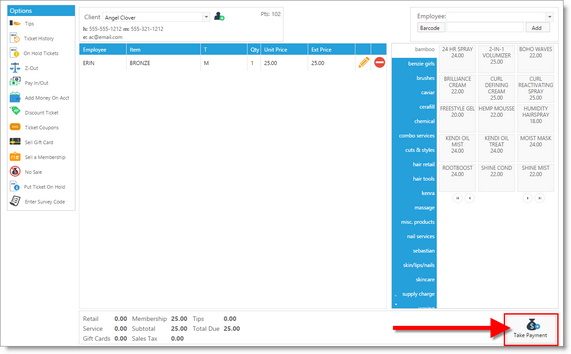
| 10. | Select the type of payment that the client will be using to pay for the initial payment amount of the membership, chose to Add Payment, then click the Cash Out button when you are ready to complete the transaction. |