
Step by Step Booking An Appointment |

|

|

|
|
Step by Step Booking An Appointment |

|

|

|
| 1. | Hover over Schedule on the Menu Bar. |
| 2. | Click Appointments to open the Appointment Calendar. |
| 3. | Locate the day you wish to book by using the small calendar to the left of the appointment screen. |
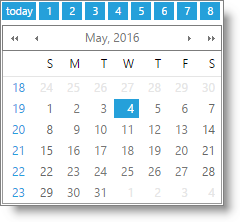
| 4. | Double-click the time slot under the Employee that you wish to book. This will open the booking screen. |
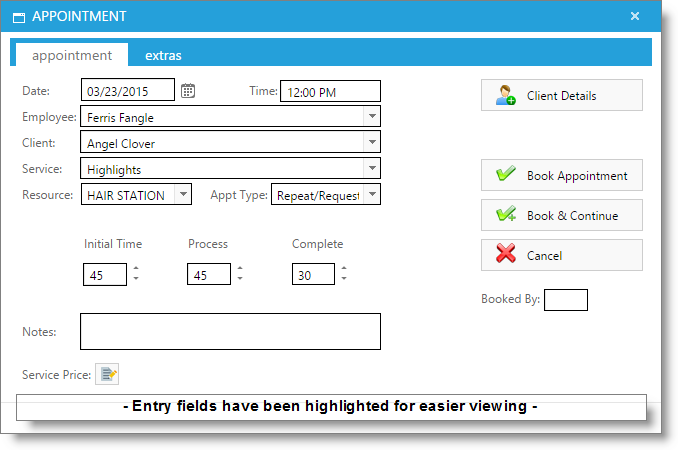
| 5. | Enter the client name. If the client is not in your program, select the Add Client button and enter their information. |
| 6. | Choose the requested service. |
| 7. | Verify the Resource, Appointment Type and Service Times. |
| 8. | Enter any Notes for the appointment. |
| 9. | Enter your initials in the Booked By field to the right. |
| 10. | If you are finished with booking for this client, select to Book Appointment. If you wish to book another service directly after this one for the same client and employee, select Book & Continue. |