
Send SMS to Employees |

|

|

|
|
Send SMS to Employees |

|

|

|
You can send SMS text messages to staff by using this screen.
Important Note: You must be signed up for the SMS feature in order to utilize the SMS text messaging. |
![]()
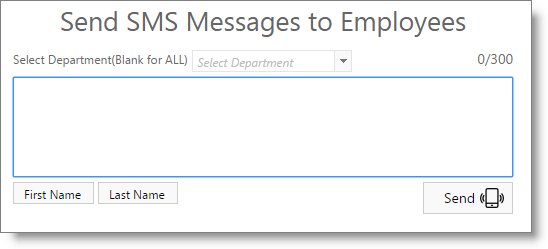
Select Department
Select an employee department to send a message. You may leave this blank to send a message to all employees in all departments.
Character Count
The number of characters (letters and spaces) will display here. This number will adjust as text is entered in the text box.
Important Note: The program allows up to 300 characters in a text message. Any text messages over 150 characters will send as 2 messages. Using merge fields may change the character count. |
Message Text Box
Enter the text of the SMS message to be sent. Any message over 150 characters will send as two messages.
First Name / Last Name Buttons
You may use these buttons to enter a merge field into the SMS text message. This will enter a placeholder such as {FirstName}, which will fill with the selected field per message when they are sent.
Send Button
Select this button to send the entered message to the selected employees.