
POS Receipt Options |

|

|

|
|
POS Receipt Options |

|

|

|
![]()
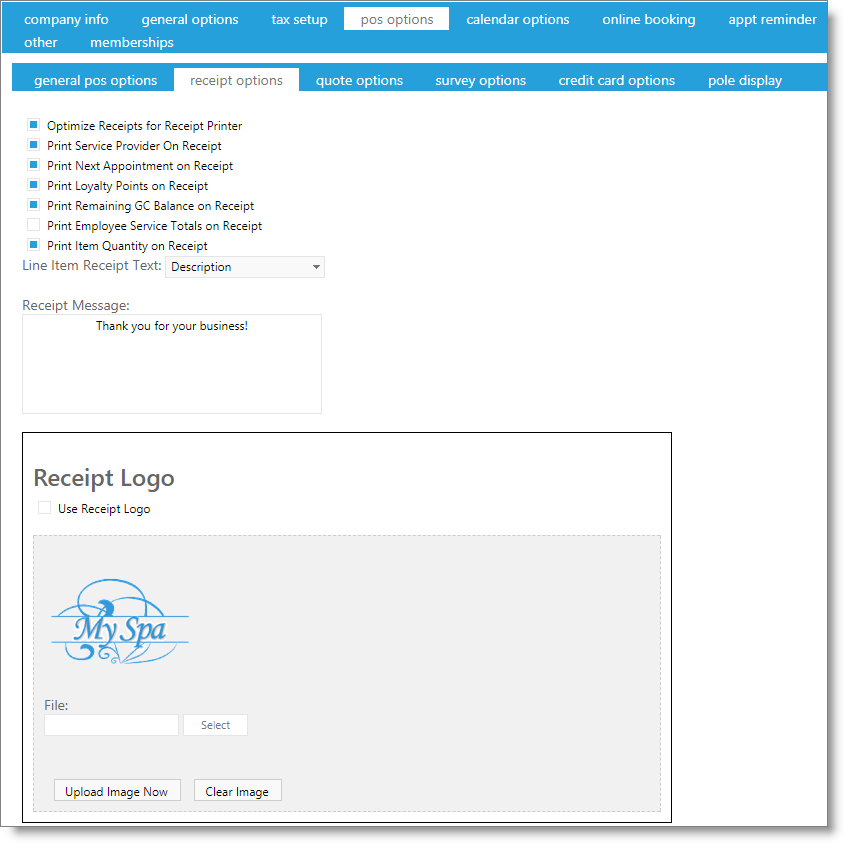
Optimize Receipts for Receipt Printer
Optimizes the print out information sent to the receipt printer to allow for cuts and formatting.
Print Service Provider on Receipt
Choosing this option will show the provider's first name on the receipt, next to the service performed.
Print Next Appointment on Receipt
Selecting this option will print each client's future appointment closest to today's date on their receipt.
Print Loyalty Points on Receipt
Choosing this option will display the client's loyalty point amount (at time of checkout) on their receipt. A loyalty program will need to be created and applied to the client.
Print Remaining GC Balance on Receipt
Choosing this option will display the remaining balance of gift cards or certificates used in the transaction on the receipt.
Print Employee Service Totals on Receipt
Select this option to subtotal services by the provider.
Print Item Quantity on Receipt
Check the box to show the quantity of a purchased item on receipts.
Line Item Receipt Text
Select from the drop down box to print either the item ID or item description on receipts.
Receipt Message
Enter text here to customize the receipt.
Receipt Logo
You can upload an image to be printed on your receipts. Any image larger than 300 x 300 pixels will shrink to fit while maintaining its proportions.