
Marketing Statistics |

|

|

|
|
Marketing Statistics |

|

|

|
Statistics for sent campaigns is viewable on the campaign screen after sending. The statistics are updated in real-time, so choosing to view these at a later time will show updated statistics.
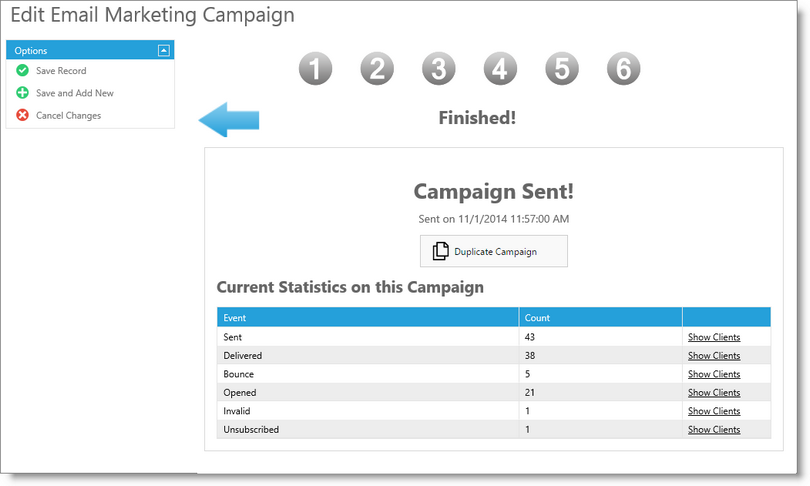
If the business is using its own custom SendGrid account to send marketing emails, and you would like to store the sent message statistics (sends, opens, bounces, etc.), you will need to configure the SendGrid account to send these status updates to the Envision Cloud program. To enable sharing of statistics to the program, you must perform the following on your SendGrid account:
| 1. | Login to account at www.sendgrid.com. |
| 2. | Click on the ‘Apps’ link at the top. |
| 3. | If “Event Notification” does not appear in the list, click on ‘Show Disabled Apps’. Hover over “Event Notification” and click ‘Enable’. |
| 4. | On the ‘Show Enabled Apps’ tab, hover ‘Event Notification’ and click ‘Settings’. |
| 5. | Enter the following into the HTTP Post URL (Replace the subuser portion of the URL with the proper SENDGRID username): |
http://www.envisiongo.com/services/sendgridcallbackJSON.aspx?subuser=EnterUserNameHere
| 6. | Check ‘All’ actions from the list and press ‘Save’. |
Envision Cloud should now start receiving statistics for future campaigns.