
Edit Line Item |

|

|

|
|
Edit Line Item |

|

|

|
![]()
The edit button allows you to adjust any item you have placed on the Invoice. You may also double-click over the item to open the Edit Line Item screen.
![]()
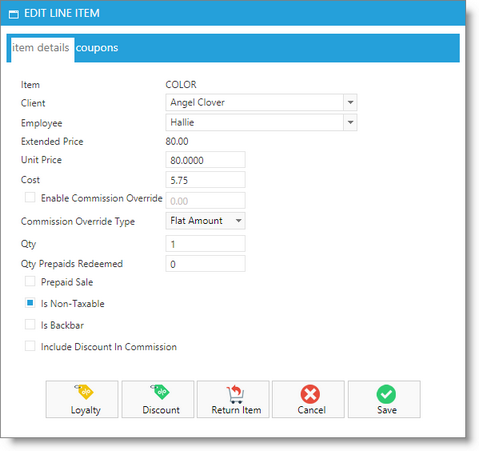
Employee
You may use the drop down arrow to select a different employee for the sale of the selected item.
Unit Price
This is the price of the item. You may edit the price of the selected item if needed.
Cost
This is the cost of the product that you entered on the Edit Screen in your Retail Product List. You may enter a new product cost if the cost has changed for this product at the time of sale. This will not change the cost of the product in the Retail Product List, but will show as the Cost for this single sale in Reports.
Enable Commission Override
If you would like to override the amount of commission an employee is paid for selling this item, check the "Enable Commission Override" box and enter a dollar amount in the field. This will override any commission percentages you have set up in your commission plans.
Adjust Quantity
You may use this field to adjust the quantity of the selected item you are selling.
Quantity Prepaid Redeem
Adjust the number of prepaid items being redeemed.
Check this box if the client is pre-paying for the selected item or items. When the client returns to the business and this exact item is added to the invoice, it will be redeemed. The item will show for $0.00 when redeemed, and the prepaid item will be deducted from prepaid items available once the sale is completed. You may view prepaid items on the client profile.
Is Non-Taxable
Check this box if there is to be no tax amount collected for this item's sale.
Is Backbar
Check this box if the item selected is being used as a backbar item. This will zero out the Price field automatically.
Include Discounts In Commission
Check this box to calculate commission for your providers based on the full price of items, when those items were discounted. When this box is not checked, commission calculations will be based on the new, discounted item price.