
Company Info Tab |

|

|

|
|
Company Info Tab |

|

|

|
![]()
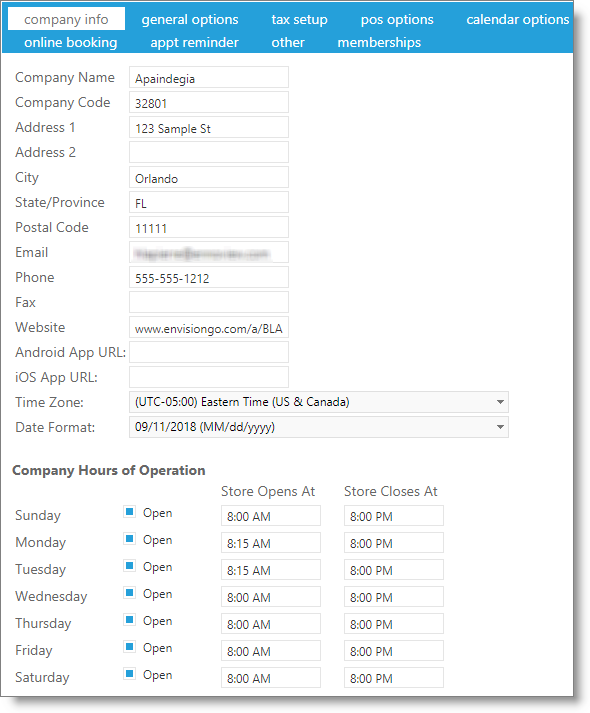
Company Name
Enter the name of the business in this field. This is the name that will be printed on receipts.
Company Code
Enter an abbreviated name or code for the business location. The company code is used on various reports.
Enter Company Information
Enter the company address, city, state, zip, phone number, fax number, and email address into the fields provided. The address and phone numbers will be printed on the various forms and reports the program generates. For example, your company information will be printed at the top of a Purchase Order.
Important Note: The company email may not be a yahoo or aol email address. These email providers do not allow emails to be sent through a third party using their system. |
Android App URL
Enter the URL or link for your company's MyDash Android app here. Once entered, the URL can be inserted into marketing with the relevant merge field.
iOS App URL
Enter the URL or link for your company's MyDash iOS/Apple app here. Once entered, the URL can be inserted into marketing with the relevant merge field.
Time Zone
Set the appropriate time zone so that appointment reminders are sent at the proper time according to your timezone.
Date Format
Set the date format that you want settings and features to display.
Company Hours Of Operation
Check the days that your store will be open in the check boxes. Enter the "Store Opens At" and "Store Closes At" hours in the fields to the right of each weekday. This directly controls which hours show on the Appointment Calendar.