
How To Add a Service Item |

|

|

|
|
How To Add a Service Item |

|

|

|
1. In the Tool bar, select on Inventory. Choose the Service List.
2. Choose "Add a New Service" in the Options section on the left side of the screen.
3. Fill in the fields with the Service information that you have available. Click here for more information about the entry fields available.
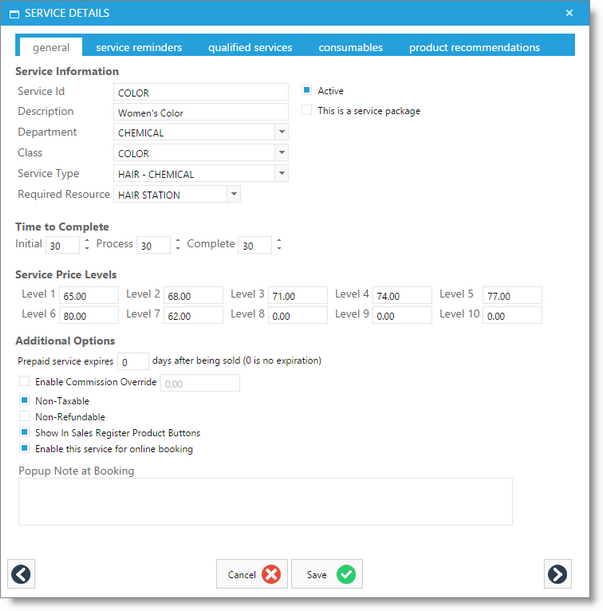
4. Once you have finished inputting the service information, click "Save Record" in the Options section. Alternatively, you can also click "Save and Add New" if you intend to add another service immediately.