
Viewing Reports |

|

|

|
|
Viewing Reports |

|

|

|
Before printing a report, you can Preview it by clicking the "Preview" button on the Query screen. This allows you to quickly see if the Query settings you chose yield the report you want.
Pop-up Blocker: If your Pop-up Blocker is enabled for your internet browser, the report preview screen may be blocked. Review your browser settings to disable your pop-blocker or to allow pop-ups for Envision Cloud. |
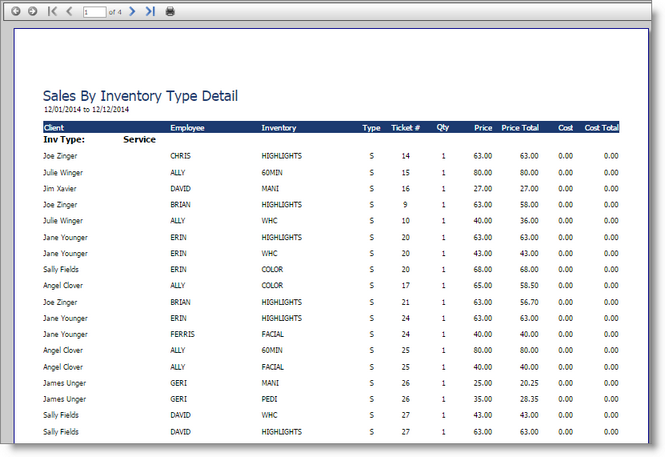
Navigating Pages
![]()
When you select to preview a report, there will show a bar to the top of the preview. This bar will allow you to navigate between pages easily, print or email the report.
Page Buttons
![]()
The page buttons will allow you to move one page at a time through the entire document.
Move Buttons
![]()
The buttons in this section will allow you to move to the first page, or just back a single page .You may enter the page number you wish to view in the field provided, or use the buttons to the right to move forward a single page, or to the last page in the document.
Print The Report
![]()
Choose this button to open the print options screen, allowing you to print specific pages, or to an alternate printer.
Email The Report
![]()
Select this button to be able to email the report. Once this option is selected, a pop up window will show.
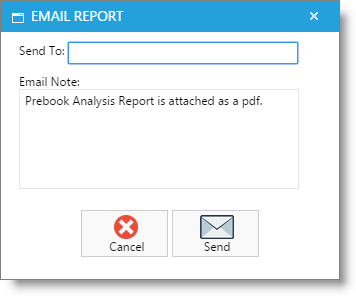
Enter the email address to send the report, and any custom email text. Select Send to send the report. This will count towards the number of emails allowed per month.