
Using Saved Credit Card Information |

|

|

|
|
Using Saved Credit Card Information |

|

|

|
Membership Programs are available in the Ultimate edition of the Envision program. You can upgrade your account on the Account Subscription page. |
Businesses with the Ultimate level of Envision Cloud using non-EMV credit card processing will be able to use credit cards on file for clients. This is not currently available for businesses using EMV processing. |
Memberships allow you to save client credit card information into their profile for recurring billing. The credit card held on file can also be used at the Sales Register when purchasing items from the business.
| 1. | Click on the Sales Register button on the Tool Bar of Envision. |
| 2. | At the top of the Sales Register screen, select the client who holds the membership and will be purchasing items. |
| 3. | Add any items that the client would like to purchase. |
| 4. | Select the credit card payment type. |
| 5. | Click the Add Payment button. This will open the credit card information screen. |
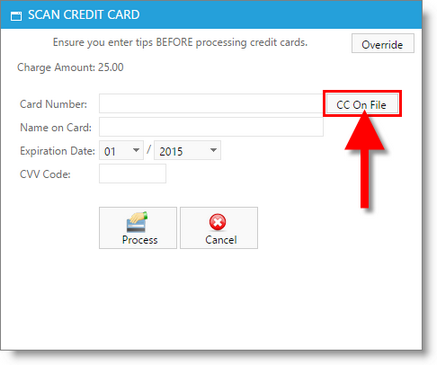
| 6. | Choose the CC on File button. This will fill in the credit card information from the client's profile to allow usage. |
| 7. | Choose the Process button to process the card information. |
Completing these steps will return you to the payment screen. From here, you can complete the transaction.