
Step by Step SMS Marketing |

|

|

|
|
Step by Step SMS Marketing |

|

|

|
This guide will show you how to create a Text Message Marketing Campaign with the integrated 5 step process. You may go back and forth between the steps to make changes and updates at any point.
Important Note: The program allows up to 300 characters in a text message. Any text messages over 150 characters will send as 2 messages. Using merge fields may change the character count. |
Step 1: Name your campaign
When adding a new campaign, you will be taken to the first step. Give your campaign an easily identifiable name as you may want to use this campaign again in the future.
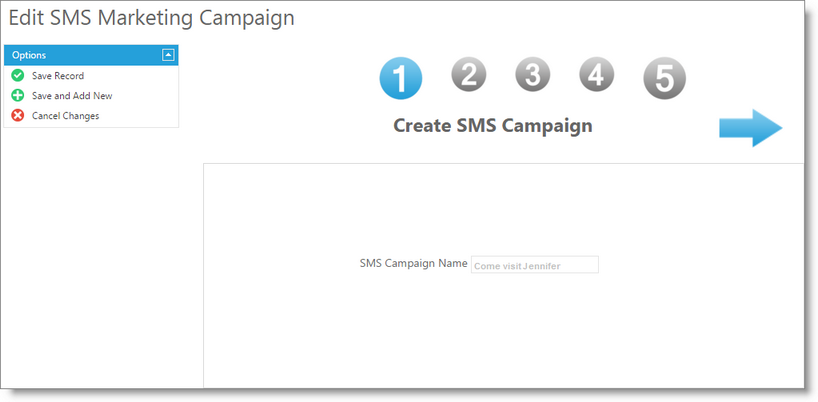
Step 2: Create a client filter
This is to identify which clients you wish to target for this campaign. You can create a filter in this step or select a filter previously made to be applied. The "Check Client Count" button will display the number of clients that meet your filter selections. If the fields are left blank, all clients with a mobile phone number will be targeted.
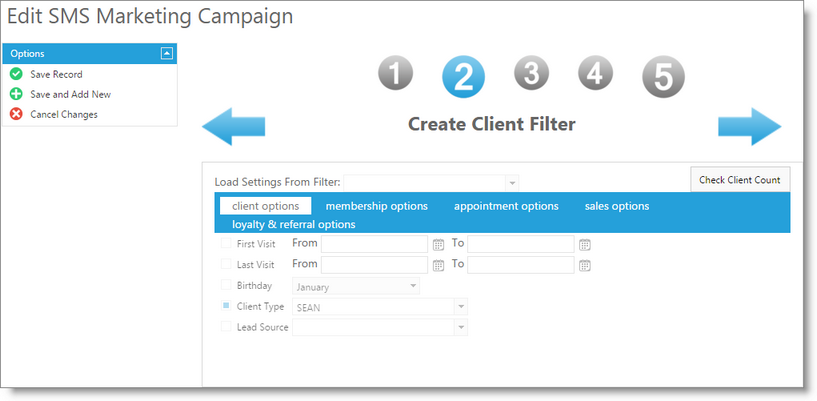
Step 3: Customize the template text
The text is customizable. It will be displayed in the main body of the template. You can change the text. You can use Merge Fields from the available drop down to include fields that will insert client or business information when sent.
Important Note: The program allows up to 300 characters in a text message. Any text messages over 150 characters will send as 2 messages. Using merge fields may change the character count. |
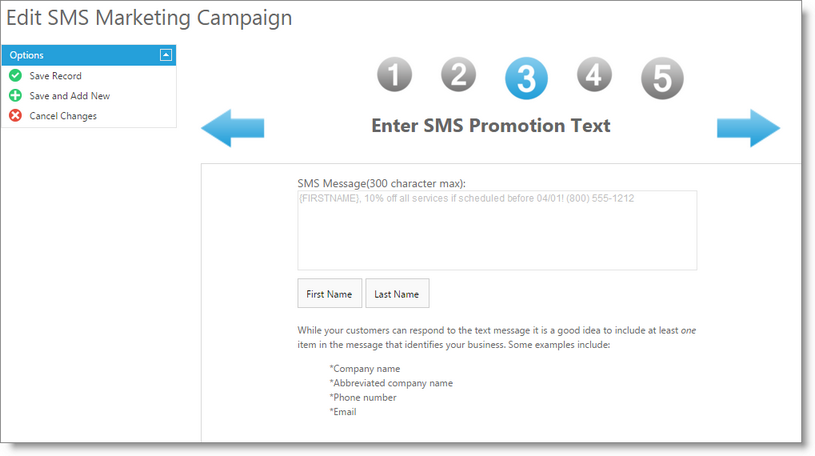
Step 4: Preview the SMS template
A preview of the text within the selected template will be displayed. Take time to check the text. You will need to check the box to confirm that the text shown is what you wish to send.
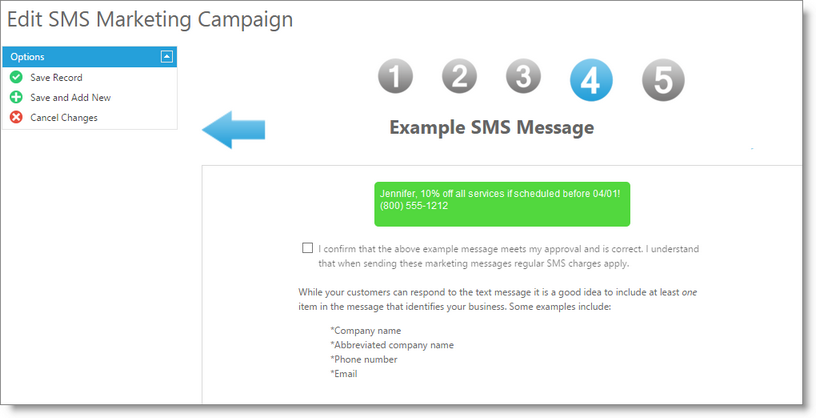
Step 5: Verify and send your campaign
The number of clients that will be emailed will be displayed. If the message uses merge fields, the Text Message Length will show an approximation of the number of characters in the message. The "Send" button will confirm and send your campaign to your clients.
Important Note: The program allows up to 300 characters in a text message. Any text messages over 150 characters will send as 2 messages. Using merge fields may change the character count. |
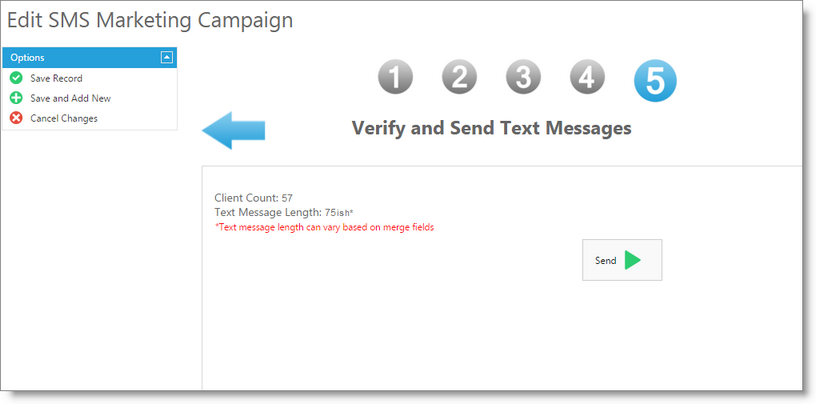
This completes the creation and distribution of your text messaging marketing promotion.