
Sell Gift Card |

|

|

|
|
Sell Gift Card |

|

|

|
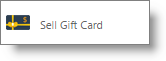
Because Gift Certificates require information about who bought it and who it is intended for, these sales are handled through the small screen shown below. Normal inventory products have a set price, but a gift certificate can be for any amount.
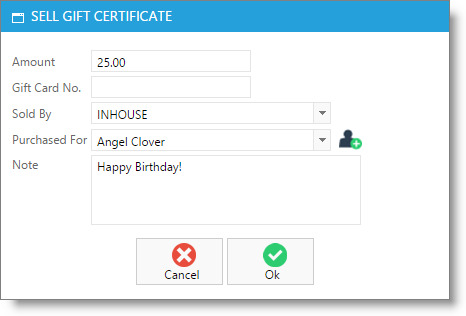
Amount
The dollar amount that will be applied to the gift certificate or card.
Gift Card No.
You have three options for this field:
| o | If you have gift cards, you can enter the number into this field. Click in this field so that the cursor is blinking and swipe the card. Review the Gift Card List article to review gift card number specifications. |
| o | You can manually type an assigned number of your choosing. |
| o | If you leave the field blank, Envision Cloud will automatically assign a number in sequential order, starting from 2. |
Sold By
An optional field. Select the employee that is selling the gift card.
Purchased for
An optional field. Select a client that this gift card is being purchased for. It is recommended to input the Purchased For client, as this is how the gift amount can be located if the card is lost.
Note
An optional field. Enter a note for the gift card, if desired.