
Physical Count |

|

|

|
|
Physical Count |

|

|

|
This screen can be used when you do a physical count of your products. It provides a fast way to update the count of products in the program.
To enter the Physical Count screen, hover over Inventory in the Tool Bar of Envision Cloud and select Physical Count from the drop down menu.
![]()
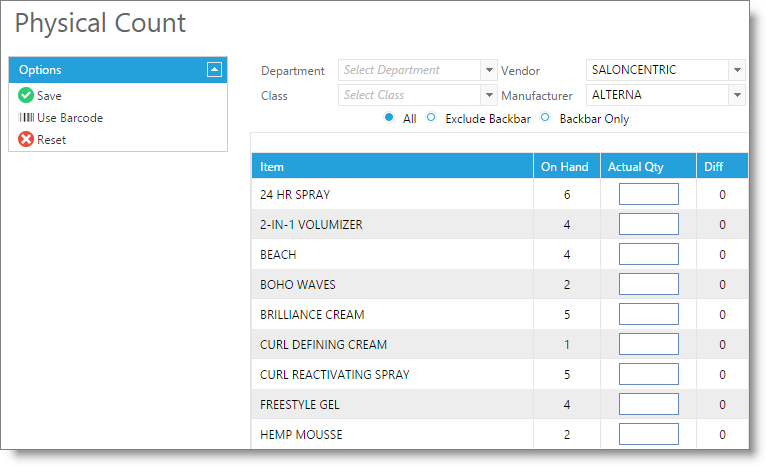
Use Barcode
Select this option to be able to look up items by the barcode for on-hand entry.
Choose a Department / Class / Manufacturer / Vendor
Select a group of items to view and enter amounts for. You may select from one selection box, or more than one selection box to further narrow your results.
Backbar / Retail Item Selection
Select to show all items, only retail, or only backbar products.
Item Information
The first column displays the information you need to identify the product.
On Hand
This column displays the current quantity on hand. The On Hand count is adjusted when you check in Inventory (using the Receiving Inventory screen) and when you sell these products at the Sales Register.
Actual Qty
Enter the actual number of this item in this field. It will not immediately update the program's count. Once you have entered the physical count for all the items, click the "Save Settings" button on the left side. You will be asked if you are sure you want to do this, answer "Yes" if true. All the values you entered in this column will overwrite the counts maintained by the program.
Difference
The difference between the actual on-hand quantity and the number of the item that the computer believes is on hand will show here.