
Inventory Transfer |

|

|

|
|
Inventory Transfer |

|

|

|
The Inventory Transfer screen allows multiple-location businesses to transfer inventory quickly and easily from one location to another. In the event that an inventory transfer is entered incorrectly, simply transfer the items back to the original location to correct.
![]()
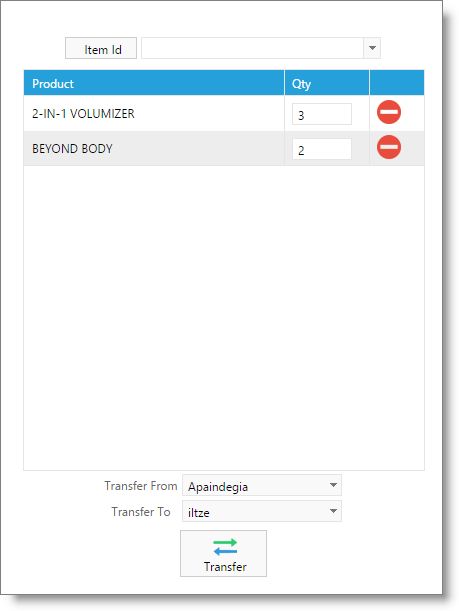
Item ID Selection
Begin typing the item ID, or scroll to select the item for transfer.
Barcode Item Selection
Clicking once over the Item ID button will change the item selection method to barcode. Scan or type the barcode and select to Add Item.

Product List
Once entered above, the items to transfer will show in this list. Adjust the quantity as desired.
Remove Button
|
Selecting the remove button will remove the item from this list. |
Transfer From / To
Select both the location to transfer items from, and the location where items will be transferred.
Transfer Button
Once all products, quantities and the transferring locations are entered, click the Transfer button to complete the transfer.