
Cut and Copy Appointment |

|

|

|
|
Cut and Copy Appointment |

|

|

|
The "Cut and Copy Appointment" option allows you to take the appointment from one timeslot and paste it into another. This can be used if the appointment needs to be rescheduled. This option is very easy to use, but it should be used with caution. If you forget that you cut the appointment and do something else in the Calendar without pasting the appointment in another time slot, the appointment will be lost. It is very important to remember to paste the appointment where you would like to move it after selecting the Cut and Copy option.
Right Click on Top of Appointment
To access this feature, right click on top of the existing appointment and select "Cut and Copy Appointment". This will copy the appointment and remove the appointment from the Calendar. You will then need to go to the correct time slot in the Calendar that you would like to move the appointment to. The appointment will need to be pasted into the highlighted time slot. To make a time slot highlighted, left click on top of it. After highlighting the correct time slot, right click on an empty time slot and select the "Paste Appointment" option.
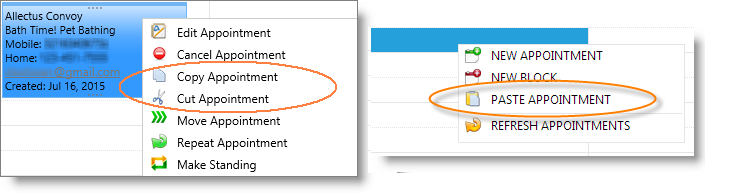
Warning: It is very important to remember to paste the appointment where you would like to move it after selecting the "Cut and Copy Appointment" option. If you forget that you cut the appointment and do something else in the Calendar without pasting the appointment in another time slot, the appointment will be lost. |