
Coupon List |

|

|

|
|
Coupon List |

|

|

|
You may have coupons that your clients use for purchasing products or for discounts on services or retail. It would be best to add these coupons to the Coupon List so that you may track coupon usage. Coupons may be applied to an entire ticket, or to a single item on a ticket.
To open the Coupon List, click on "Sales" from the menu bar and select "Coupon List" from the drop down menu.
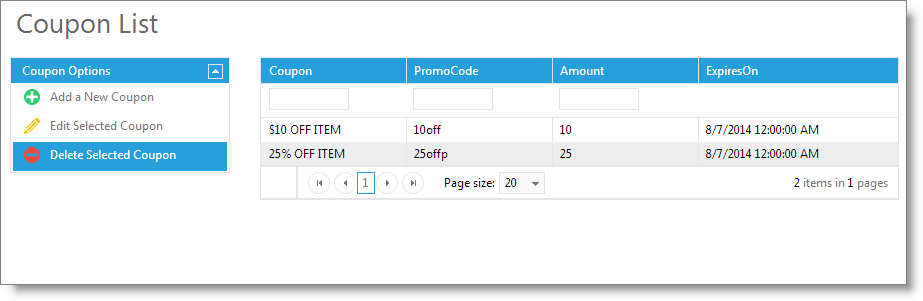
Click the "Add a New Coupon" button in the side bar and the following screen will appear:
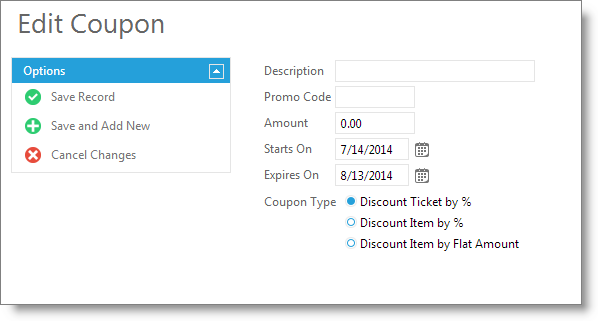
Description
This can be the name or description of the coupon. This is the name that you will use to identify the coupon when you are selecting it to apply a discount to an item or ticket during checkout.
Enter a short ID or barcode to associated with the coupon. This field is optional and will allow for the user to quickly look up coupons via the barcode item search in the Sales Register.
Amount
Enter a default discount amount for the coupon. The way the amount is applied is determined by the coupon type selection.
Start Date / Expire Date
You may enter a start and expiration date if you choose. You will not be able to select the coupon when discounting an item in the Point of Sale if the expiration date has passed.
Coupon Type
Using the number entered in the "amount field", the discount will be applied according to the type that is selected.
Discount Ticket by %: Will discount the entire ticket by a percentage.
Discount Item by %: Will discount a single retail or service item by a percentage.
Discount Item by Flat Amount: Will discount a single retail or service item by a fixed dollar amount.
Click Here to learn how to apply a coupon to a Ticket.
Click Here to learn how to apply a coupon to an Item.