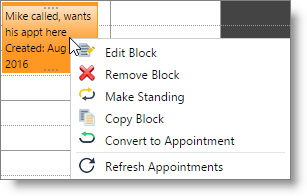Block Time |

|

|

|
|
Block Time |

|

|

|
Block Time is a period of time that an employees may not be available to take appointments for reasons other than not being scheduled to work, or for note entry.
Add Block Time
| 1. | Blocking time can be done by selecting a time slot and accessing the Right Click menu. You can also use the Calendar Options menu on the left side of the schedule. |
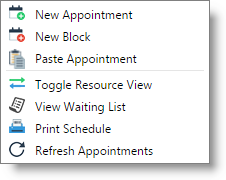
| 2. | The block time date and times will fill with the beginning highlighted time on the calendar. |
| 3. | You can select a block time type or add notes about why this time is being blocked. |
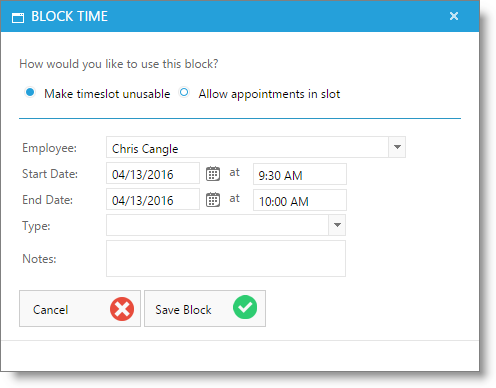
Repeating Block Times
Block times may be copied forward once a single block time has been created.
Right-click over a block time and choose to copy the block. This will allow you to paste onto another day. Open the day, click where you want to paste the block time, right-click and choose to Paste.
Right-click over a block time and select to make standing. This option will allow you to repeat the block time across multiple days, weeks, or across days of the week.