
Copy Schedules |

|

|

|
|
Copy Schedules |

|

|

|
![]()
The following screen appears when you click the "Copy Schedule" button on the employee schedule screen. This screen allows you to copy a schedule you have created for one week to as many weeks as you wish (up to a year out). If there are duplicates already scheduled in the destination time period, they will be overwritten.
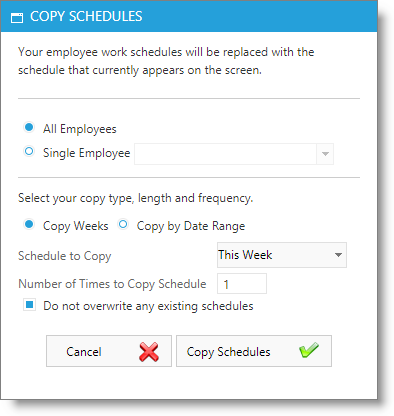
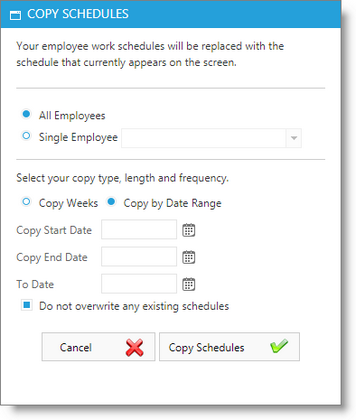
Copy Schedule Options
Select either All Employees or Single Employee. If you select Single Employee, you must select the employee from the drop down list.
Copy Weeks
Schedule to Copy
Select the weeks you wish to copy forward. For example, if you choose to copy the Next 2 Weeks, this will copy this week's schedule and next week's schedule forward.
Number of Times to Copy Schedule
Enter the number of times you wish to copy forward the schedule.
Important Note: You may copy a schedule forward a maximum of 52 weeks. If you wish to copy an employee's schedule further than that, first copy the schedule forward 12 months. Then, use the small calendar in the upper left to move to the last week that copied. You may then copy the schedule forward another 12 months or 52 weeks from that date. |
Copy By Date Range
Copy Start Date
Select the beginning date of the date range that you wish to copy. This defines the date range that you want copied.
Copy End Date
Select the last date of the date range that you wish to copy. This defines the date range that you want copied.
To Date
Choose the day that you wish the copying to begin on. This designates which date to begin duplicating the date range entered above.
Important Note: It is recommended to select the same day of the week in the first and third boxes so that the schedule copies forward smoothly. |
Do Not Overwrite Any Existing Schedules
This option is pre-selected. This option will not allow changing schedules that have already been input and is recommended to stay selected if you are simply carrying a schedule further in advance or adding an additional work day to the week.