
Void Ticket |

|

|

|
|
Void Ticket |

|

|

|
Voiding a ticket will make a copy of an existing ticket with the total amount due as a negative amount. History of the original ticket will remain in the program. This is an option that you may choose if you would like to void or refund the entire transaction and credit the total transaction amount back to a client's credit card account.
Bear in mind that you will need to re-swipe the credit card in order to return funds back to the account.
How To Void a Ticket
1. In the Sales Register, click the “Tickets” button and search for the ticket you wish to void.
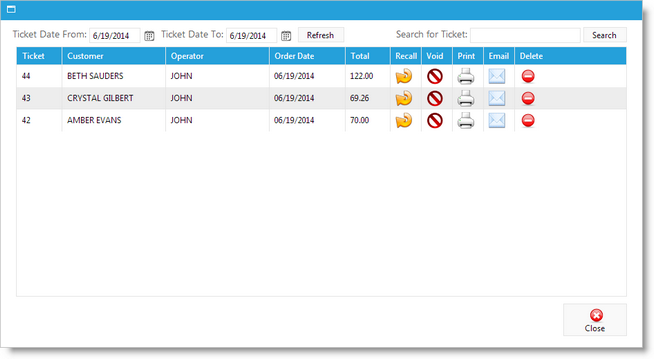
2. Select the ticket from the list, and then click the “Void Ticket” button. ![]()
3. The ticket will appear in the Point of Sale with negative amounts for all of the items in the transaction. Click the "Take Payment" button.
4. The Take Payment Panel will appear with a negative payment amount. Select the type of payment that you will be using to refund the money to the client.
5. Click the "Cash Out" button.