
Processing With An EMV Device |

|

|

|
|
Processing With An EMV Device |

|

|

|
| 1. | Create a sales transaction in Sales Register screen. Click "Take Payment". |
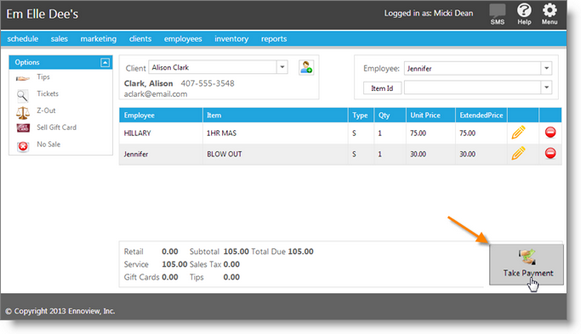
| 2. | Select the credit card button, then click "Add Payment". |
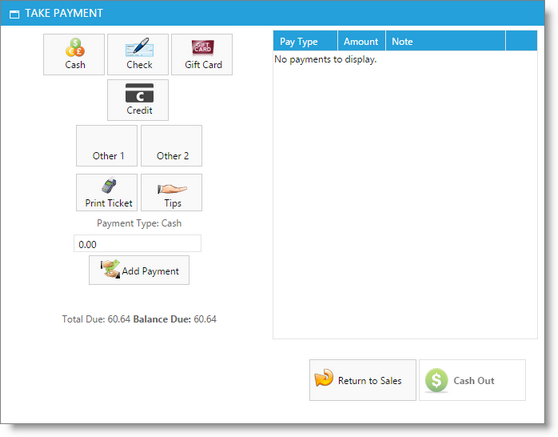
| 3. | The client will be prompted for tip and credit card information on the EMV device. There will show a pop-up window displaying waiting information until the client completes their portion. |
| 4. | Once the card has processed, the payment will be added to the payment list with an authorization code. |
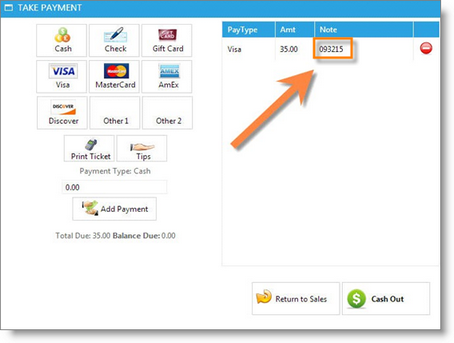
| 5. | If multiple providers will receive a portion of the tip amount, select the "Tips" button and allocate the tips. |
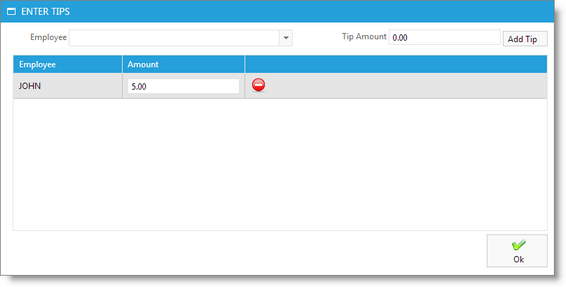
| 6. | Click "Cash Out" to save and complete the transaction. |