
POS Credit Card Options |

|

|

|
|
POS Credit Card Options |

|

|

|
![]()
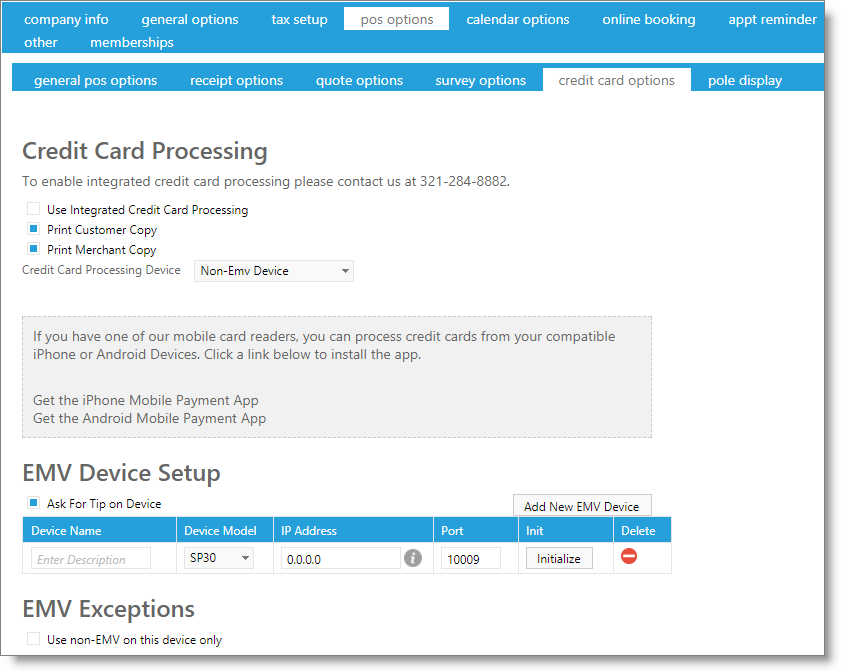
Integrated Credit Card Processing
To process credit cards through Envision Cloud online, you will need to sign up for a merchant account with one of our credit card processors. You can request processing setup from your Envision Cloud subscription management page or by selecting the link above.
Print Customer / Merchant Copy
Select the receipt type(s) to print when completing a credit card transaction.
Credit Card Processing Device
Select from EMV or Non-EMV device. EMV is specific to using credit card chip technology. If you select EMV Device here, you will need to configure the setup below.
EMV Device Setup
Ask For Tip on Device
Selecting this box will ask the client for the tip amount when a credit or debit card type is chosen as the payment type in the Sales Register.
Add New EMV Device
Click this button to add a new EMV device to the list.
Device Name
Enter a name for the EMV device. Most often, you will use the name of the computer where the device is connected.
Device Model
Choose the device model from the selection.
IP Address
Enter the IP address of the device.
Port
The port number should read "10009".
Initialize Button
Once the previous fields have been entered, select this button to verify the device setup.
Delete
Select this option to remove the corresponding device.
Use Non_EMV on This Device Only
To use a single device with non-EMV processing, log into Envision Cloud, navigate to this screen, and check this box. This will update the device that you've logged in with to use credit card processing without a chip-card reader.