
Membership Programs - General Tab |

|

|

|
|
Membership Programs - General Tab |

|

|

|
Membership Programs are available in the Preferred edition of the Envision program. You can upgrade your account on the Account Subscription page. |
Selecting to add a new membership program will open a screen similar to the one below, but blank.
![]()
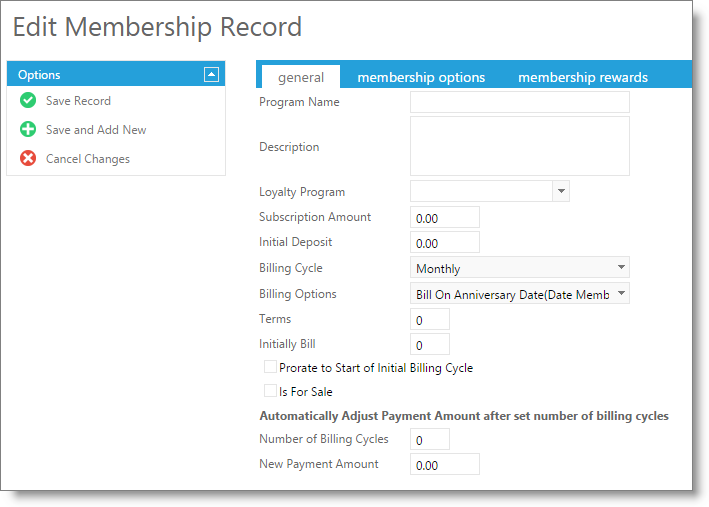
Program Name
Enter a name for the Membership Program.
Description
Enter a description for the Membership Program.
Loyalty Program
You may select a Loyalty Program for this Membership if you would like the clients that have purchased this Membership on a specific Loyalty Program.
Subscription Amount
Enter the amount a client will be billed each billing cycle.
Initial Deposit
Enter the amount that the client will be charged when they purchase the Membership.
Billing Cycle
Select how often the client will need to pay for this Membership.
Billing Options
Select from the drop down menu the Billing Option you wish to use.
Terms
If the membership is for a limited or specific amount of time, enter how many billing cycles your clients will be billed for in this field. If you would like the membership to be automatically renewed, leave the field set to zero.
Initially Bill
If you would like to bill the client a certain amount of payments (Terms) in advance, enter the amount of payments that you would like to bill when the client purchases the Membership.
Prorate to Start of Initial Billing Cycle
Best used with the "Bill on First Day of Next Period" billing Option. Check off if you would like to bill the remaining portion of the current billing cycle when a Membership is purchased. This allows you to charge the client for the remaining portion of the current billing cycle so that they are not using the Membership for free during that period of time.
Available For Sale
This box must be checked to be able to choose this membership to sell in the Sales Register.
Membership Billing Price Adjustment Options
These options will allow a price change to happen within the billing after clients have had the membership for a set number of terms. This is useful if you would like to offer decreased billing rates after client maintains their membership beyond a set number of billing cycles.
| • | Number of Billing Cycles |
Enter the number of Billing Cycles the membership will have before there is a price change of the membership. (Leave at 0 to disable this option).
| • | New Payment Amount |
Working with the "Number of Billing Cycles" field above, enter the new dollar amount that the client will be billed after the set number of billing cycles has passed.