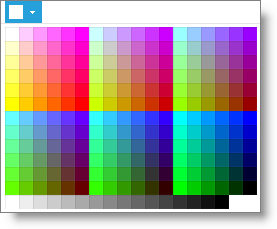Departments |

|

|

|
|
Departments |

|

|

|
The Inventory Department List is available to organize your inventory items. For example, if you provide hair, nail, massage and esthetic services, you may want to set up different service departments for each of these. You may set up unlimited departments. This is valuable when you are printing reports or viewing a large inventory list and only want to see a single department.
To enter the Inventory Department List, hover over Inventory in the Tool Bar of Envision Cloud, hover over Inventory Options, and select Departments from the drop down menu.
![]()
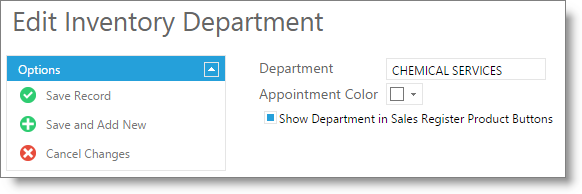
Department Names
Enter a brief but clearly understood name for a department in the "Inventory Department" field. This name is what will be displayed on drop down lists throughout Inventory.
Retail Department Tips: If you sell products you may want to separate your departments into smaller groups so that it is easier to find that item at the Sales Register. For example, if you provide products for use on hair, nails, or skin, it would be best to create departments for each type of product. Example departments for products are Retail - Hair Care or Hair Care Retail, Retail - Skin Care or Skin Care Retail and Retail - Nail Care or Nail Care Retail. By setting the departments up this way, you are able to click on these departments and see a smaller grouping of products.
Service Department Tips: If you provide different types of services, you may want to separate your departments into smaller groups so that it is easier to find that service at the Sales Register. For example, if you provide Hair Services, Nail Services, Massage Services and Esthetic Services, it would be best to create a separate department for each type of service. Examples for departments for services are Service - Hair or Hair Services, Service - Chemical or Chemical Services, Service - Nails or Nail Services, Service - Massage or Massage Services and Service - Esthetic or Esthetic Services. By setting the departments up this way, you are able to click on these departments and see a smaller grouping of services. |
Appointment Color
When creating or editing a department, you can assign an appointment color to it. This selection allows services assigned to that department to display in the selected color when booked on the calendar.