
Filter Sales Options |

|

|

|
|
Filter Sales Options |

|

|

|
The Sales Options tab will allow you to filter clients by sales activity. You can use just one filter or a combination of filter options to return the results you want.
![]()
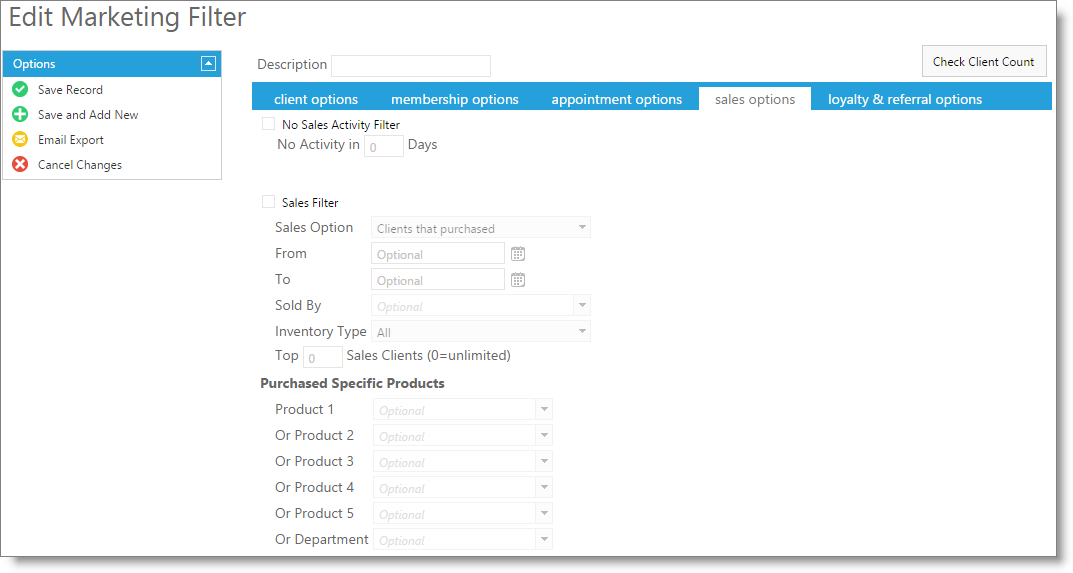
Description
Enter a name for the filter you are creating in this field. It is best to enter a very specific description of the filter so that when you choose to use this filter again, it will be easy to determine which clients the filter is capturing.
Check Client Count
Clicking this button will display the number of clients who match the filter created. This number may not be the same as the number of emails sent in a marketing campaign, as the campaign will remove any clients without an email address.
No Sales Activity Filter
Click this box to return clients who did not purchase in a number of days. The number of days is set in the field below.
Sales Filter
Check this box to capture clients who meet the sales criteria entered below.
Sales Option
Choose here if you wish to reach clients who did purchase or clients who did not purchase.
From / To
Enter a date range to narrow when clients did or did not purchase. Not selecting a date range will return the clients who match the criteria for all time.
Sold By
Select the employee ID who made the sale (or performed the service). This is optional. Leaving this field blank will return sales (or performance) by all employees.
Inventory Type
Choose from this drop down to narrow the sales results.
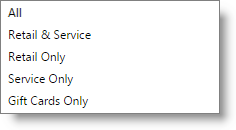
Top Sales Clients
Enter a number here if you want to only return this number of clients with the highest sales. This can be used with other selections.
Purchased Specific Products
Select items from the drop down box to only return clients who did (or did not) purchase this item. You may add additional items in each box below.
Purchased Specific - Department
Choose an inventory department from the drop down selection box to capture clients who did (or did not) purchase from that department.