
Complete Task |

|

|

|
|
Complete Task |

|

|

|
Tasks are available with the Preferred level of Envision Cloud. You can update your account on the Account Management Subscription Page |
Selecting to complete a task will open a screen similar to the one shown here.
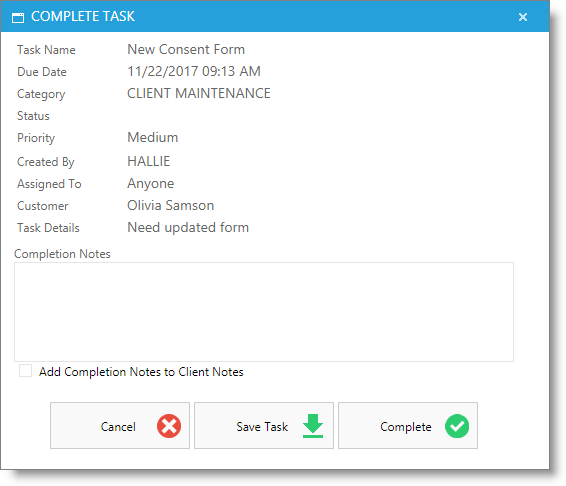
Steps To Complete A Task:
| 1. | Enter any notes about the task into the Completion Notes section. |
| 2. | Check the box to "Add Completion Notes to Client Notes" if the task is associated with a client and you want the notes to show in the Client Notes on the client's profile. |
| 3. | Select the Complete button to save and close the task window. |